Start with your use case
Build your Recommendations
This page is your guide to everything you need to do to get started with Recommendations on your web store.
- Pre-requisites:
Before you start integrating recommendations you must create an Unbxd account and get API Keys required to complete the integration. Once you’ve created your Unbxd account, you can get all the keys in Manage > Configure Site > Keys within your Unbxd Console.
- Direct Integration
Unbxd offers a platform-agnostic integration for your eCommerce site search. You can integrate the Unbxd Recommendations by completing the following three steps :
Feed Preparation and Upload
Following resources can guide you for converting your catalog to Unbxd compatible format and uploading it on Unbxd systems:
Set up Analytics
Once you upload your catalog, the next step is to integrate analytics so that Unbxd systems can collect data to optimize your site search performance. You can integrate Unbxd analytics using one of the following methods:
Integrate Unbxd Recommendations
The final step in the process of integration is to use Unbxd Recommendations to display search results for shopper’s queries. Unbxd offer RESTful APIs & SDKs for different platforms to allow easy implementation of our Recommendations.
REST APIs for Recommendations integration :
SDKs for Recommendations integration :
- Platform plugins for Feed & Analytics integration:
E-commerce stores using Magento 2 (and higher), Shopify, and Hybris platforms can use our pre-built plugins to integrate Unbxd Recommendations quickly. The platform plugins support the seamless transfer of catalog and analytics data from your e-commerce store. Select the platform you are using to learn about integration steps :
Configure Recommendations
After uploading the catalog and integrating analytics, you can configure Unbxd Recommendations on your site. Set up the algorithms. You can further choose the type of algorithm:
Reports and Insights
When the site is live, evidently you would like to track your recommendations performance, product reports, or the most visited widget. Such insights help you to tweak your recommendation configurations or create merchandising rules to improve conversions.
New Left Navigation Menu
In line with our continuous effort to enhance the user experience of the product, Unbxd Recs’ navigation and in essence its product user interface is getting revamped.
The following guide demonstrates the changes with the new interface of Recs:
To begin with, the Horizontal navigation menu has been transitioned to a more scalable and scannable verticalized left navigation menu along with changes to the color palate being used across the product which leads to benefits such as
A. Optimized real estate on the Navigation across L1 and L2 levels
B. Larger work area on the view port
B. Unified theme across our different products
Access to individual sections
Experience Pages:
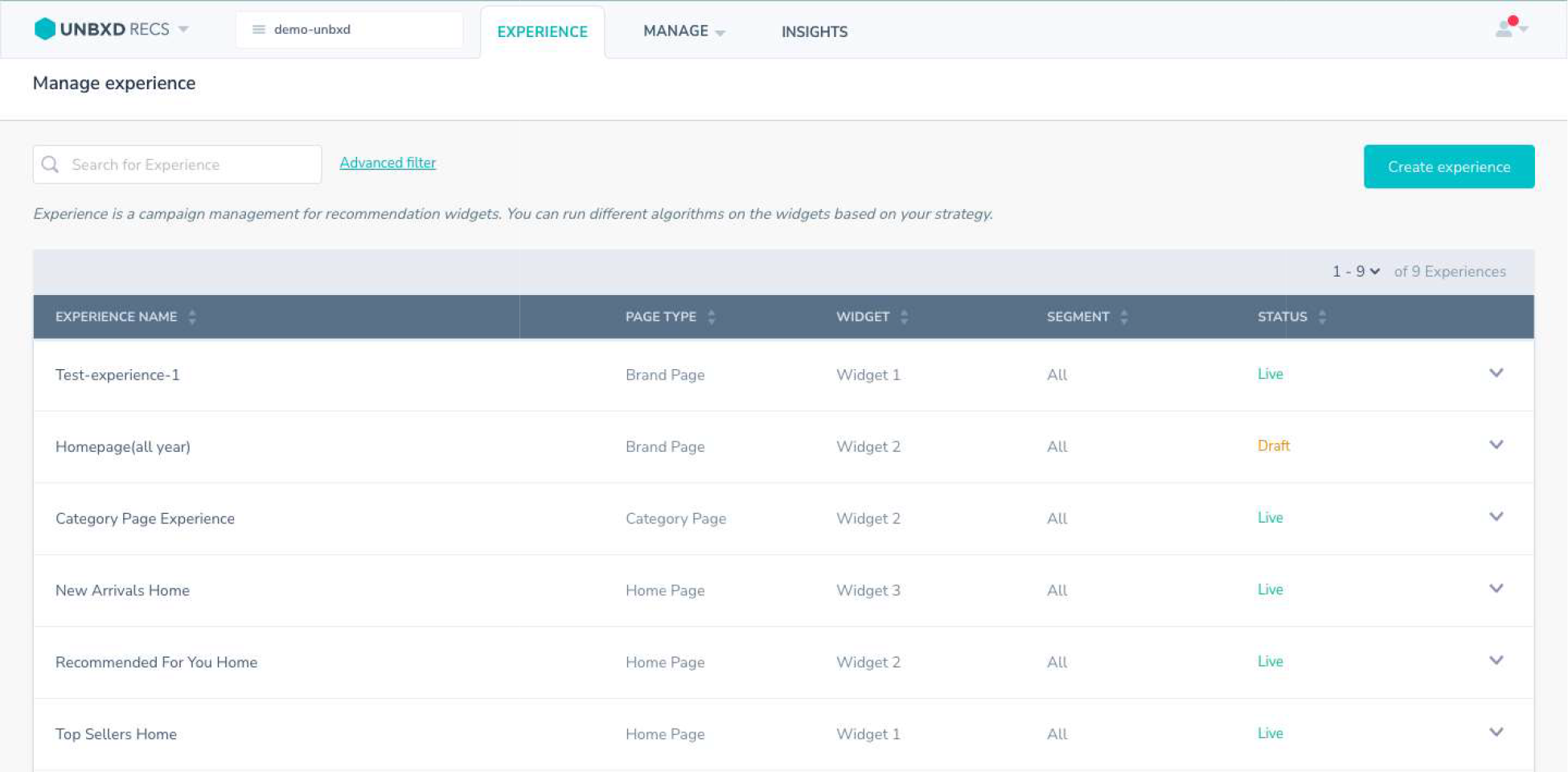
Before
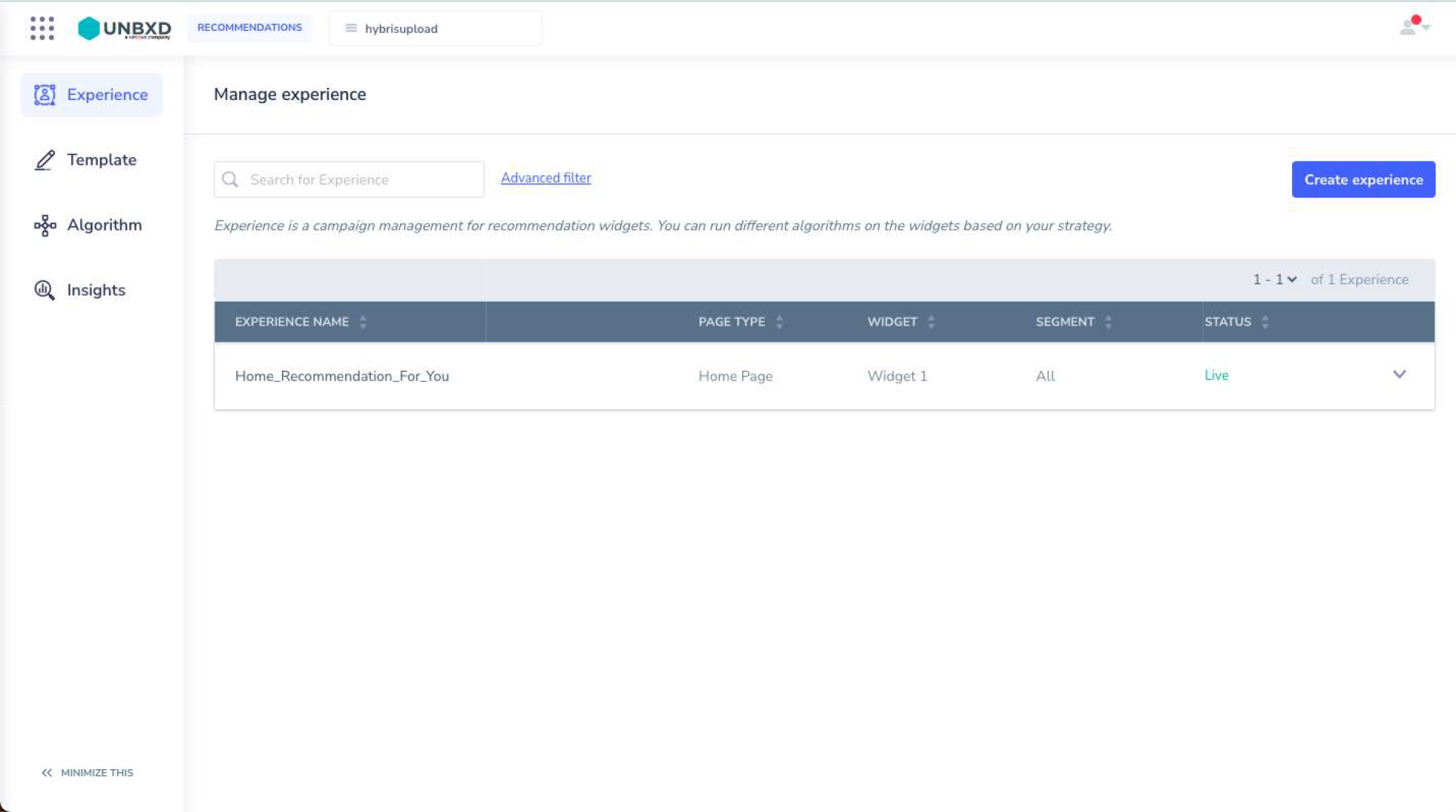
Now
Templates
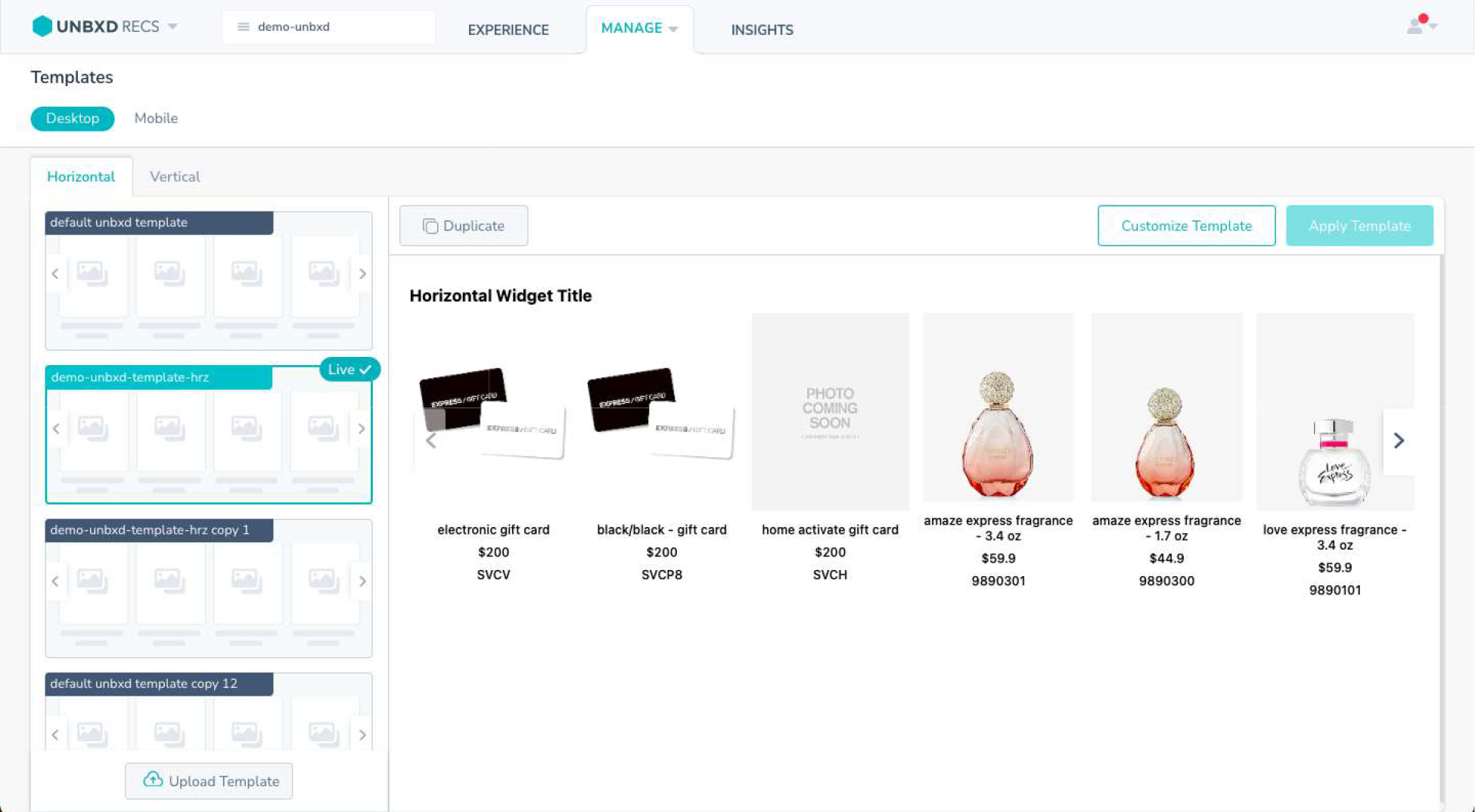
Before
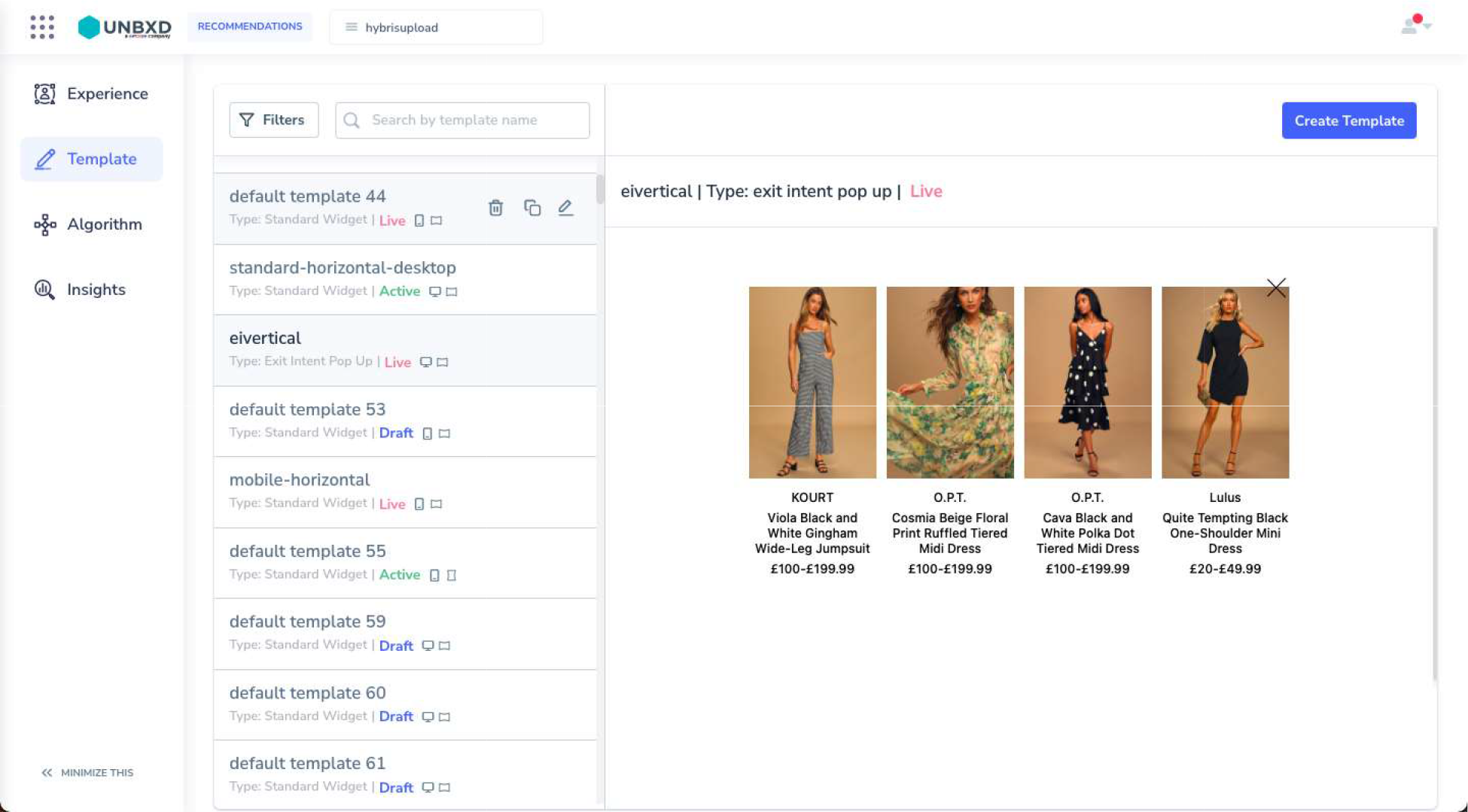
Now
Algorithms
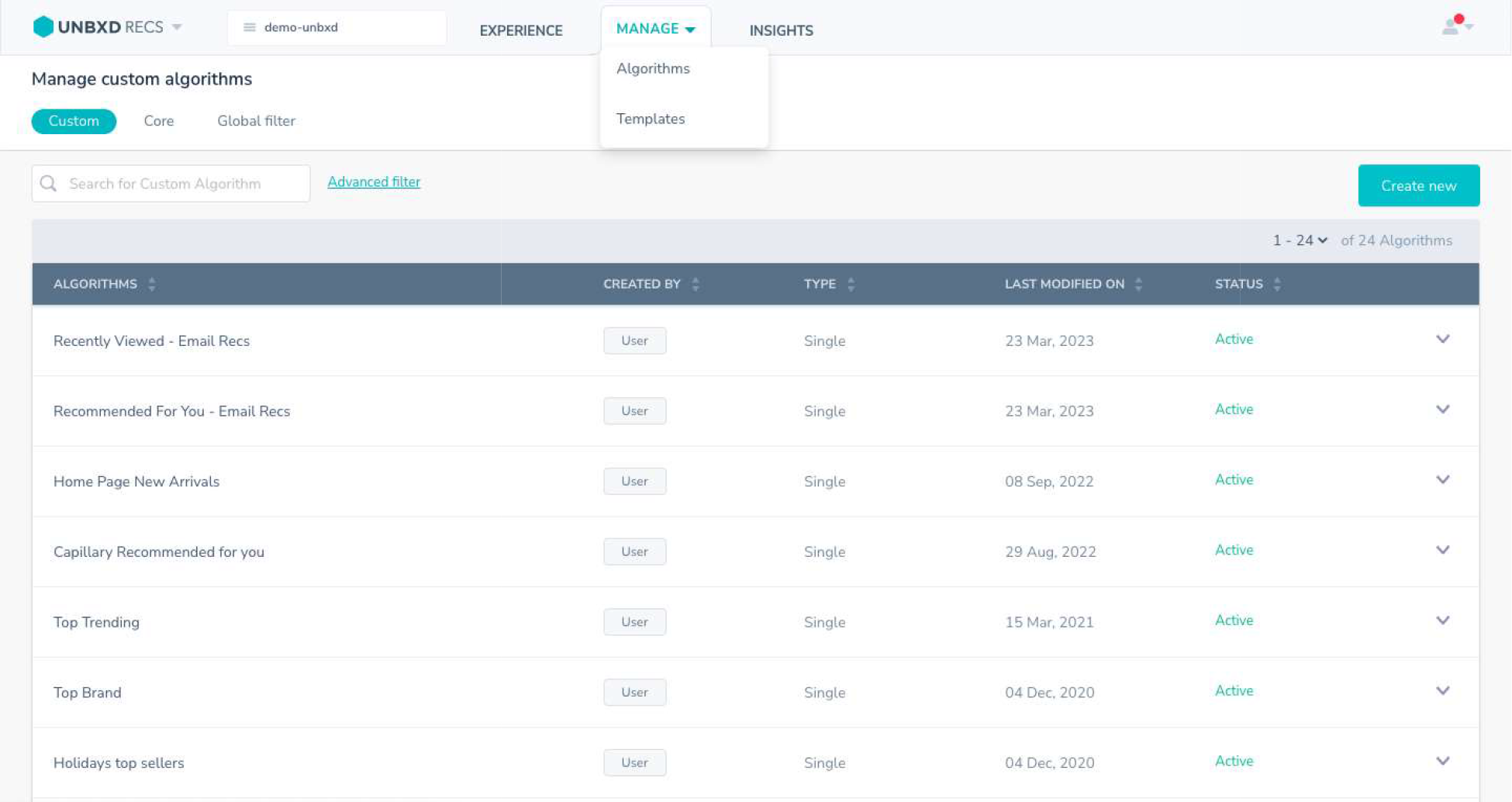
Before
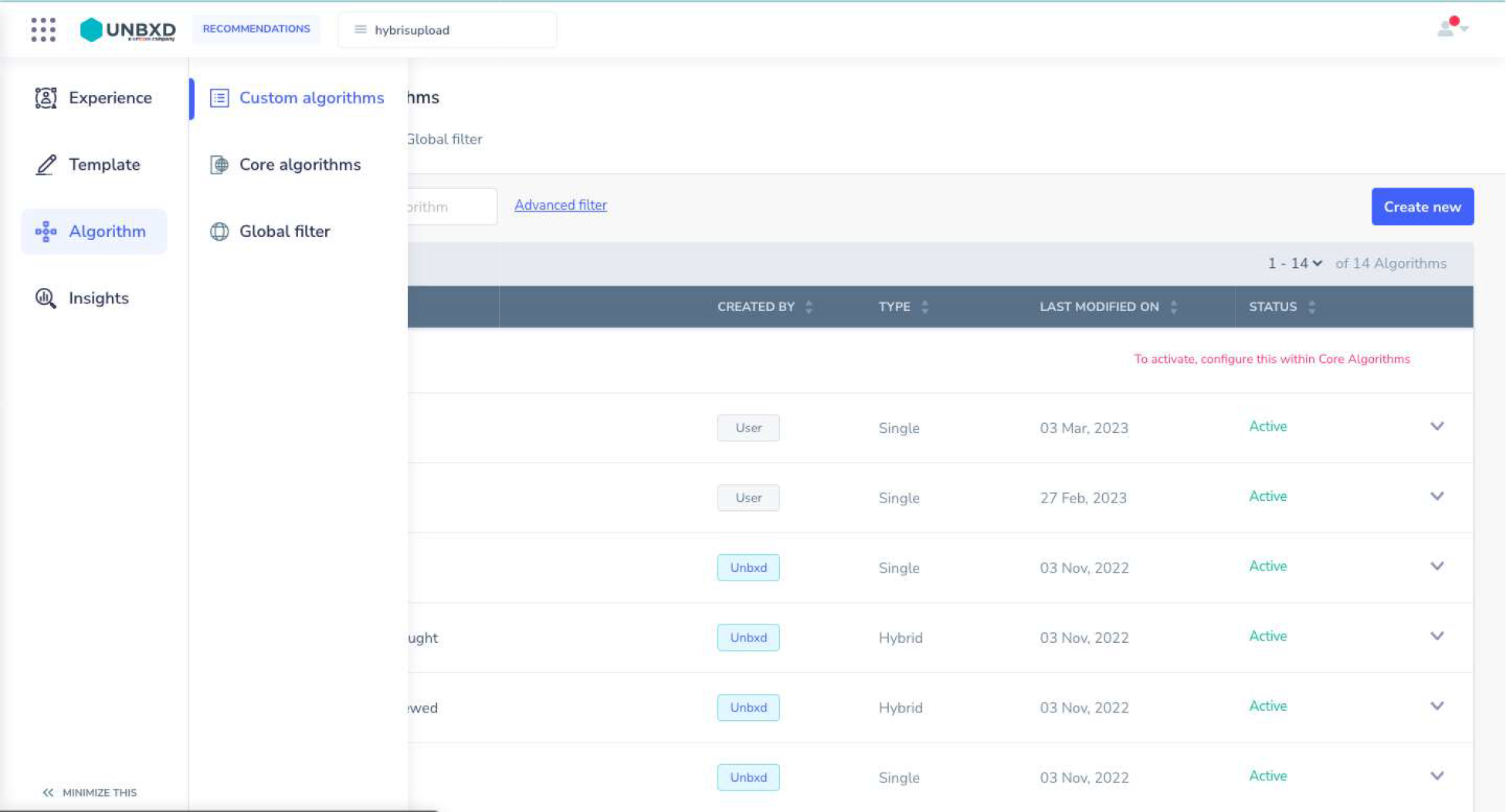
Now
Insights
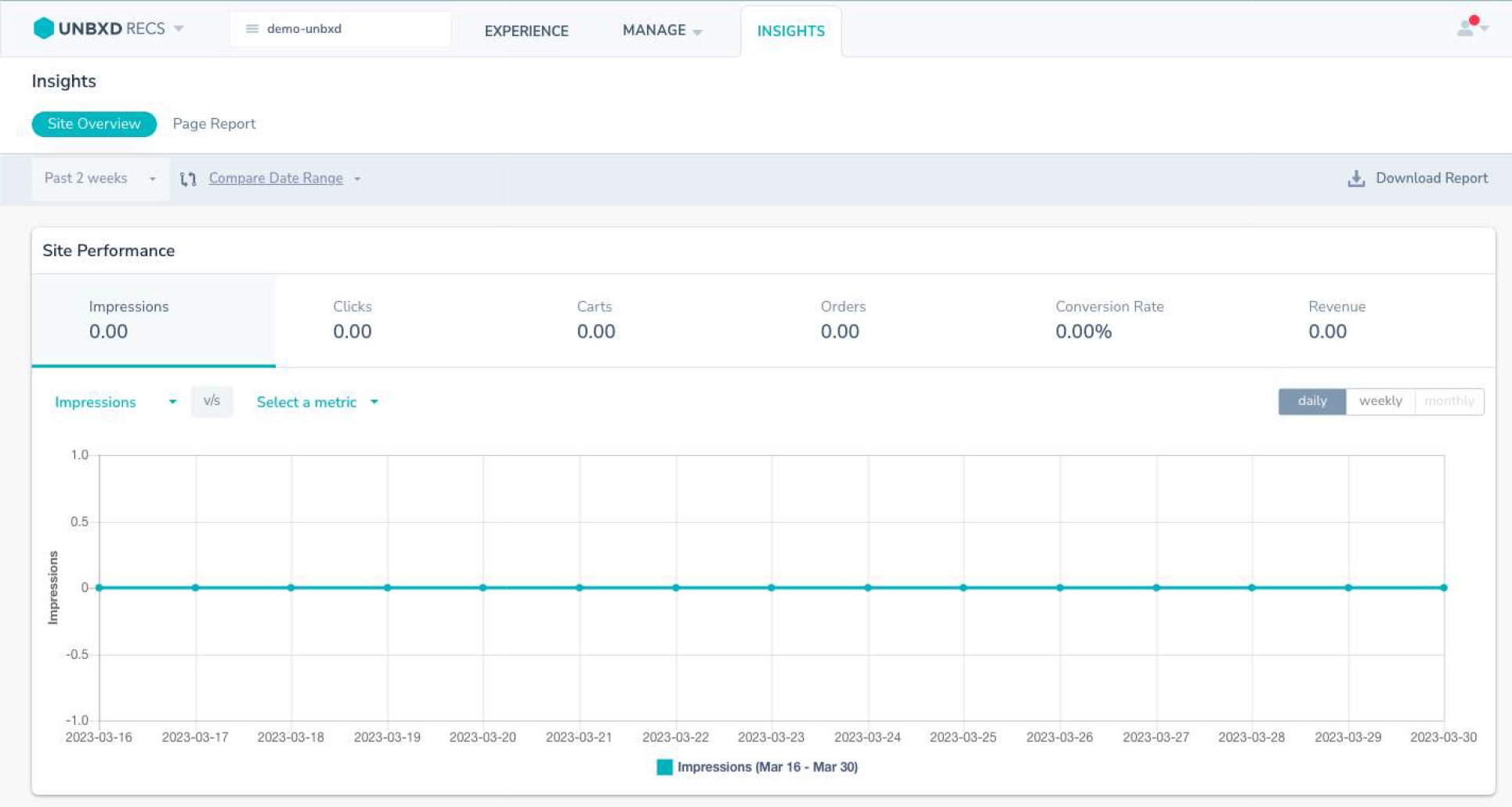
Before
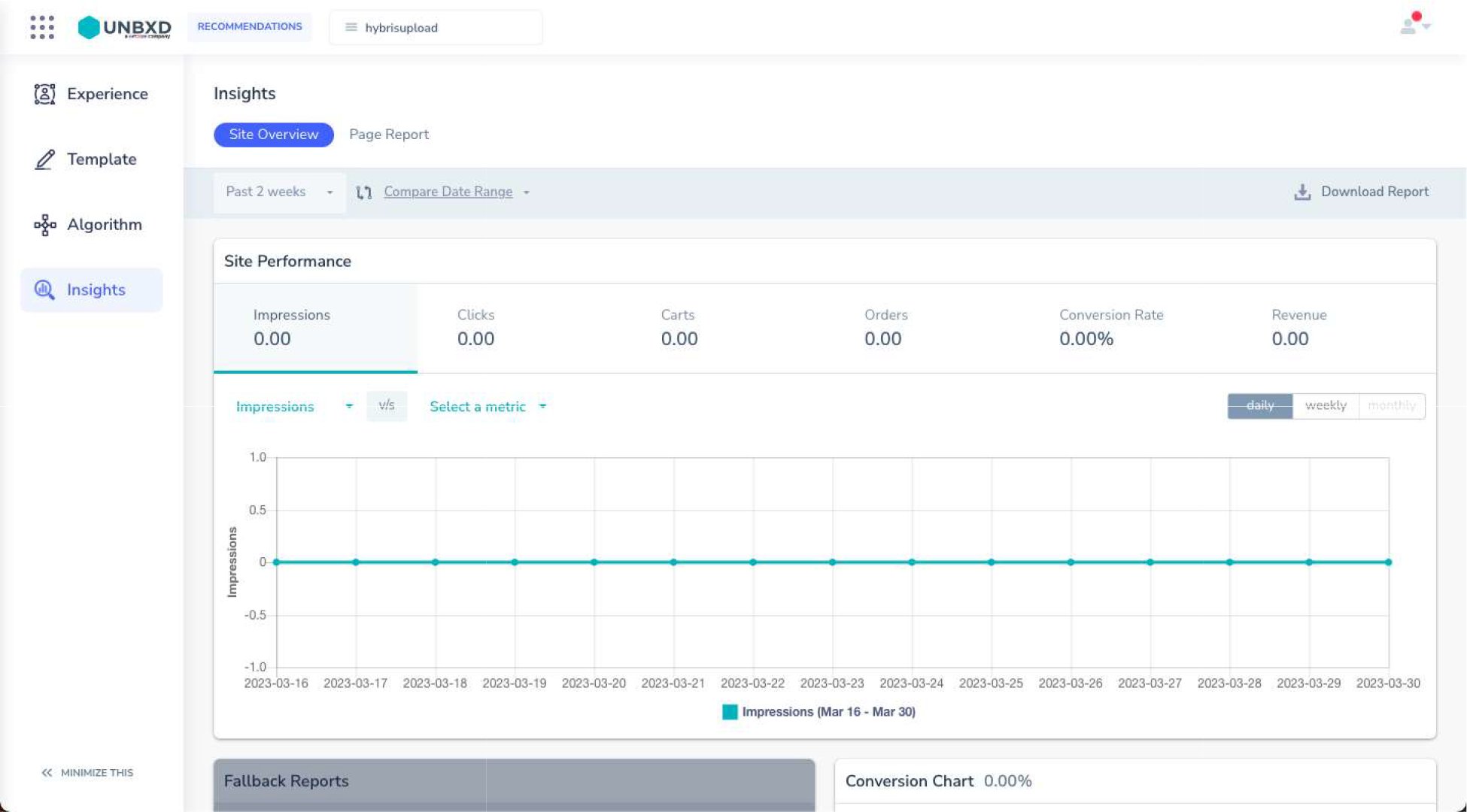
Now
Minimizing the menu
The left menu allows you to further minimize itself to create an even larger work area by just clicking the “Minimize” button at the bottom of the menu.
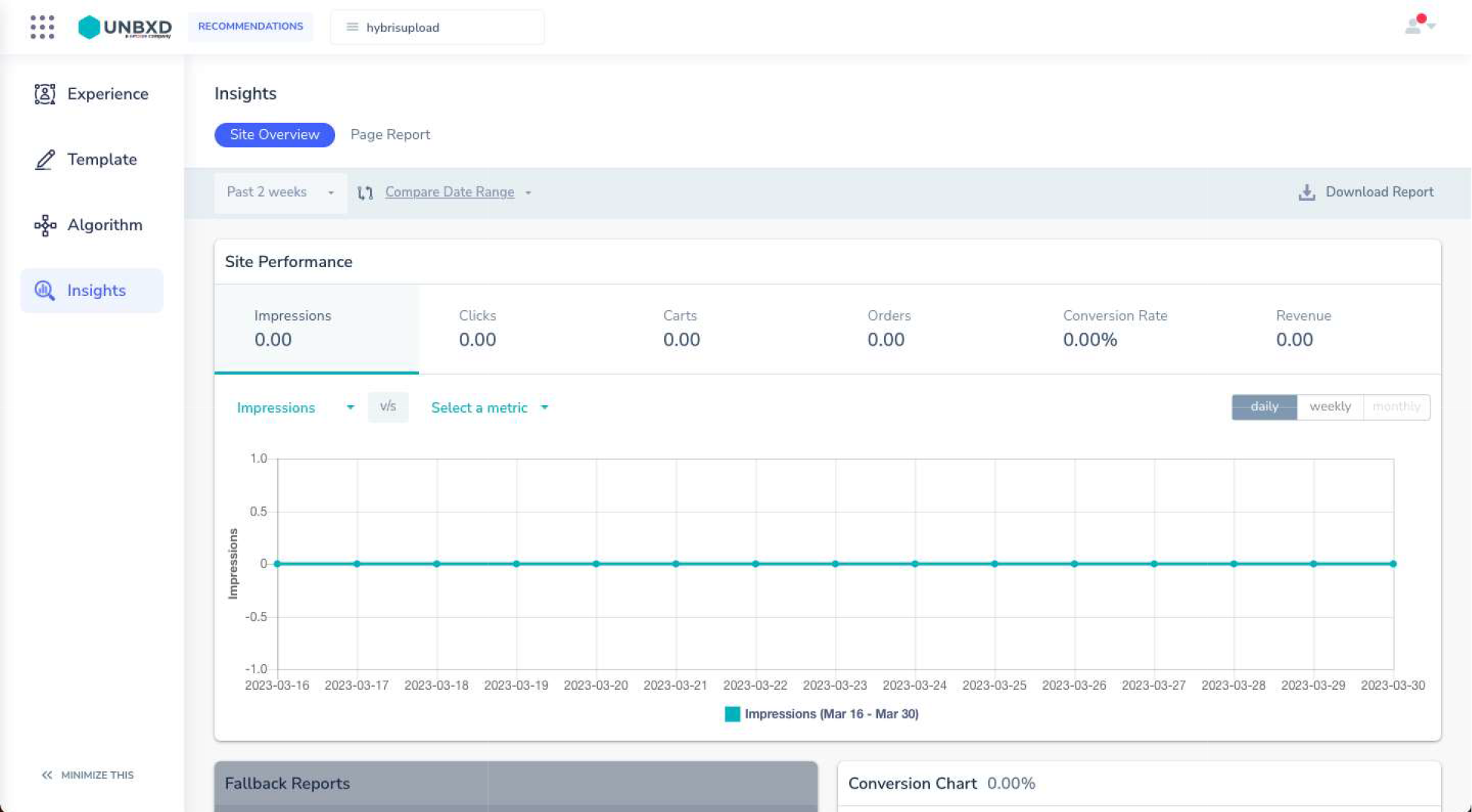
Default state
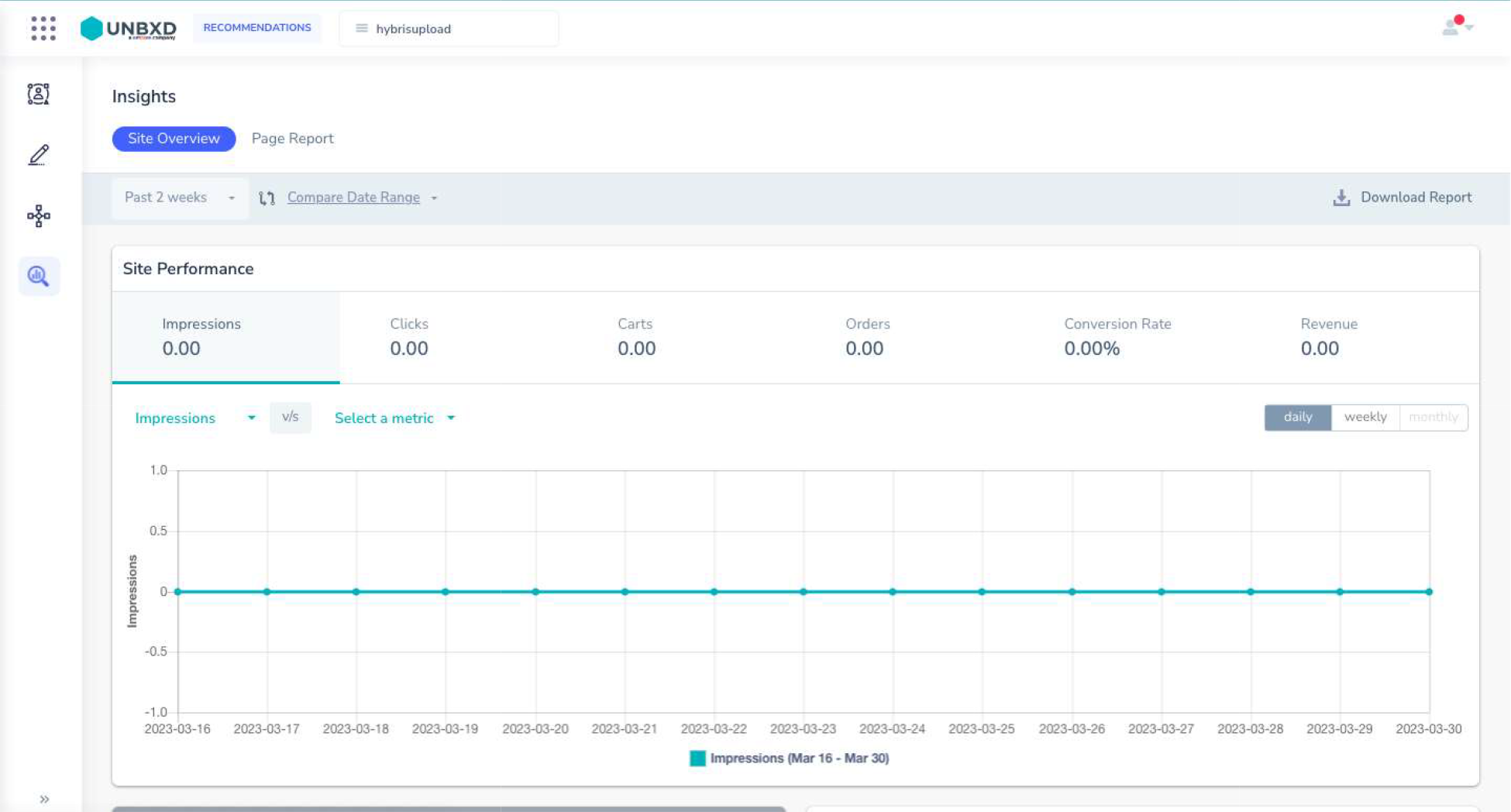
Minimized
Switching Between Products
The button to switch between different Unbxd products – Search, Browse, Exits like it used to, on the top left corner. What changes is the interaction leading to the switch
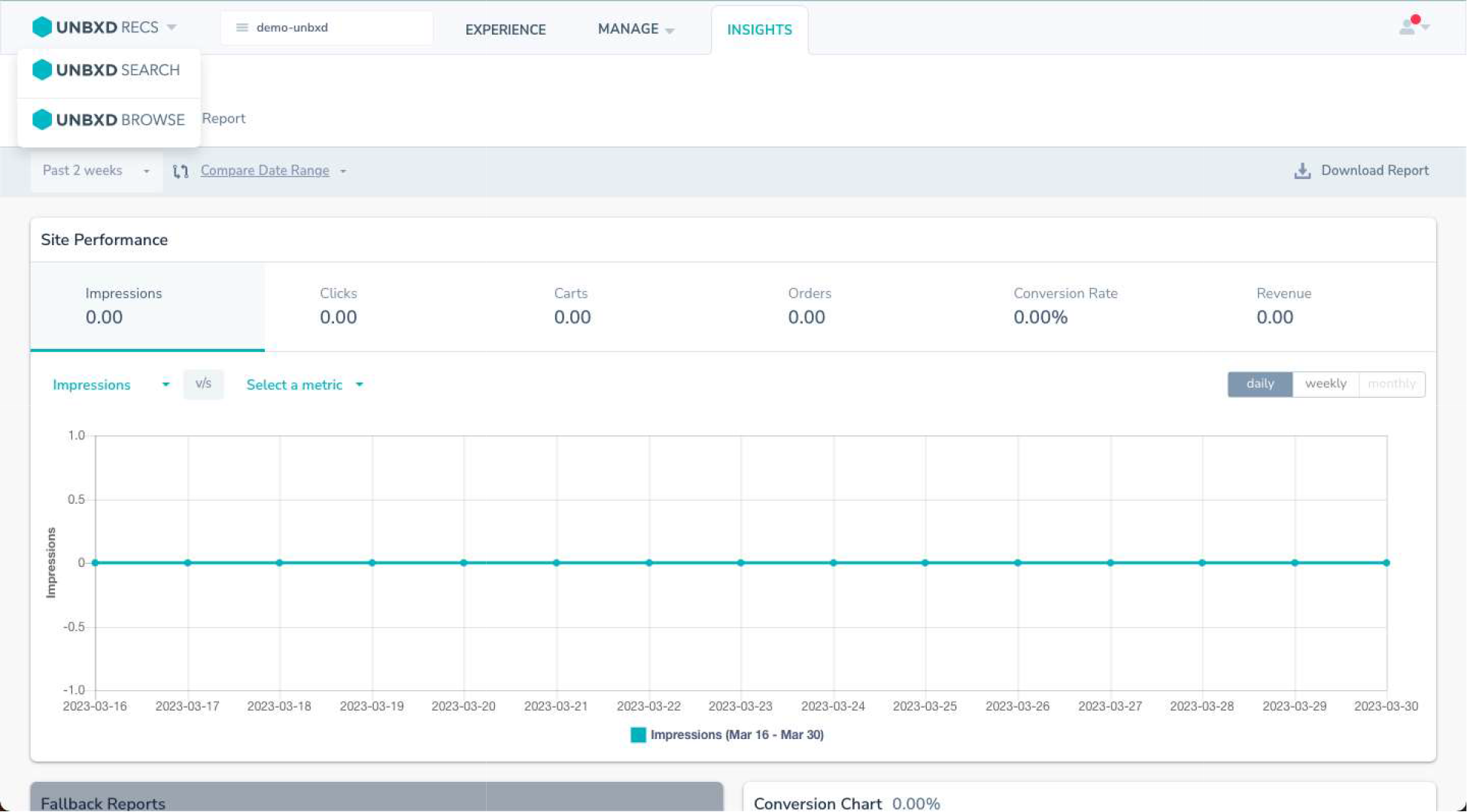
Before: Dropdown
To Switch now, click on the button on the top left corner to lead to the switch drawer
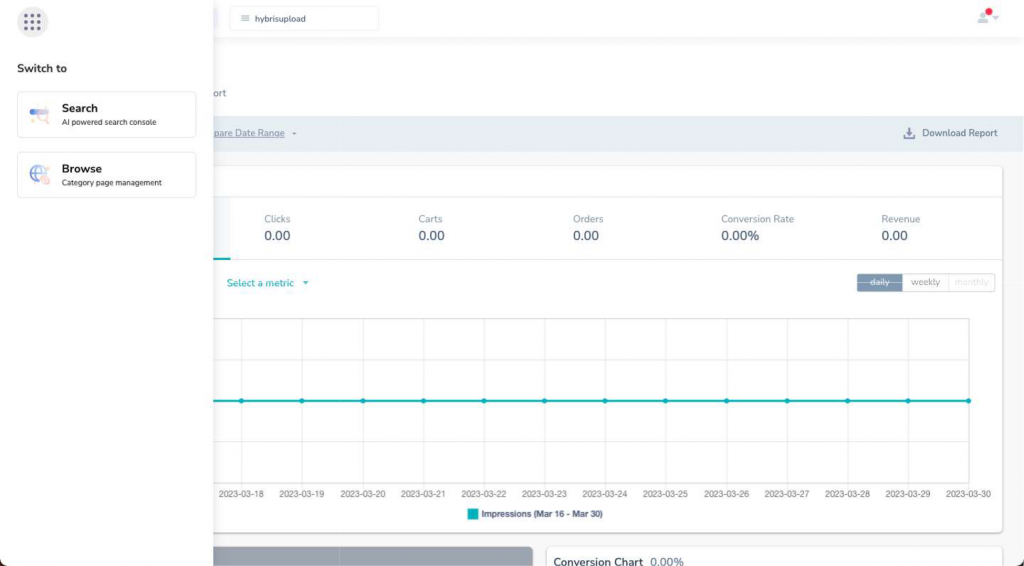
Now
- Did this answer your question?