- Features
- Advantages
- Mapping the fields
- Recommended For You
- Top Sellers
- Category Top Sellers
- Brand Top Sellers
- Bought also Bought
- Viewed also Viewed
- More Like This
- Recently Viewed
- Complete the Look
- Cross-Sell
- About Custom Algorithms
- About Hybrid Algorithms
- Campaign Creation
- User Profile
- Manage Site
- Manage Organization
Custom Algorithms
Custom algorithms are algorithms you create that are based on core algorithms and include filters and fallbacks.
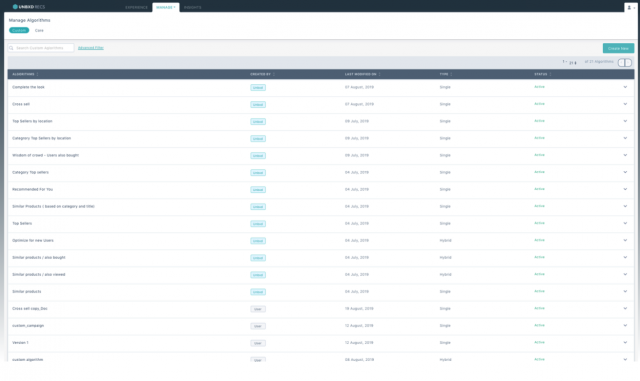
There are two types of Custom Algorithms:
- Unbxd-defined: Also known as a Starter Pack, these are a default list of custom algorithms pre-defined by Unbxd. You cannot edit or delete them. You can, however, duplicate them. For the full list of Unbxd-defined custom algorithms and its fallbacks, click here.
- User-defined: List of custom algorithms you’ve created. You can edit, delete, and duplicate user-defined algorithms.
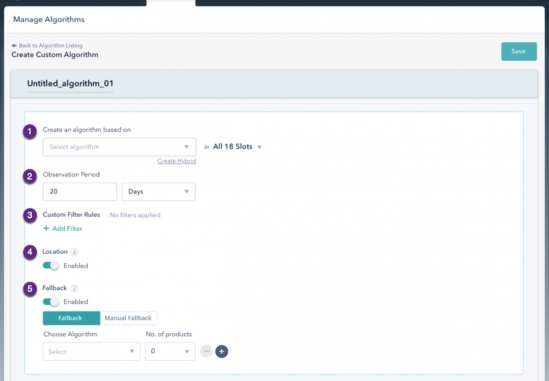
|
# |
UI Component |
Description |
|
1 |
Create an algorithm based on |
Allows you to select the algorithm you want to use for the custom algorithm. The options available are:
To create a hybrid algorithm, click Create Hybrid. |
|
2 |
Observation Period |
Allows you to indicate the specify the time duration considered by the algorithm to produce the results. |
|
3 |
Custom Filter Rules |
Allows you to set specific filters to refine products that will be displayed within the widget. You can create 2 types of filters:
|
|
4 |
Location |
When enabled, the recommendations generated by the algorithm are at the city-level. |
|
5 |
Fallback |
Allows you to choose the alternate algorithm which is used to generate results.
Note: By default, Fallback is enabled. When fallback is disabled, widgets will not display any product recommendations. |
About Custom Algorithms
Custom algorithms help you make your own custom widget formats.
You can create custom algorithms based on:
- Recommended For You
- Top Sellers
- Bought Also Bought
- Viewed Also Viewed
- More Like This
- Recently Viewed
- Complete The Look
- Cross-Sell
- Category Top Sellers
- Brand Top Sellers
Starter Pack Algorithms
These algorithms are Unbxd-defined custom/hybrid algorithms with specific observation periods and pre-defined fallbacks.
|
Custom Algorithm |
Observation Period |
Core Algorithm |
Fallback |
|
Recommended For You |
– |
All 18 Slots: Recommended For You |
Recently viewed Top Sellers |
|
Top Sellers |
30 days |
All 18 Slots: Top Sellers |
Recommended For You Recently Viewed |
|
Top Sellers by location |
30 days |
All 18 Slots: Top Sellers |
RecommendedFor You Recently Viewed |
|
Optimize for new Users |
30 days |
Slots 1-3: Recently Viewed Slots 4-6: Top Sellers Slots 7-9: Recently Viewed Slots 10-18: Top Sellers |
|
|
Wisdom Of The Crowd – Users also bought |
30 days |
All 18 Slots: Bought Also Bought |
Viewed Also Viewed More Like This |
|
Wisdom of The Crowd – Users also Viewed |
30 days |
All 18 Slots: Viewed Also Viewed |
Bought Also Bought More Like This |
|
Similar Products (based on category and title) |
30 days |
All 18 Slots: More Like This |
|
|
Similar products Bought Also Bought |
30 days |
Slots 1-3: Bought Also Bought Slots 4-6: More Like This Slots 7-9: Bought Also Bought Slots 10-18: More Like This |
Viewed Also Viewed More Like This |
|
Similar products / Viewed Also Viewed |
30 days |
Slots 1-3: Viewed Also Viewed Slots 4-6: More Like This Slots 7-9: Viewed Also Viewed Slots 10-18: More Like This |
Bought Also Bought More Like This |
|
Complete The Look |
30 days |
All 18 Slots: Complete The Look |
Cross Sell |
|
Similar products |
30 days |
All 18 Slots: More Like This |
|
|
Cross-sell |
30 days |
All 18 Slots: Cross Sell |
More Like This |
|
Category Top sellers |
30 days |
All 18 Slots: Category Top Sellers |
|
|
Category Top Sellers by location |
30 days |
All 18 Slots: Category Top Sellers |
NOTE: You cannot edit or modify an Unbxd-defined custom algorithm.
Create
To create a custom algorithm:
- Click Manage > Algorithms.
- On the Manage Algorithms page, click Custom.
- Click the Create New button. The Create Custom Algorithm page appears.
- Type in a name for the algorithm in the title text field.
- Click the Create an algorithm based on a drop-down box and select the required algorithm.
- To choose the number of slots you want to apply the algorithm on, click the Slots drop-down arrow. By default, the algorithm is applied to all 18 slots.
- To create filter rules, click Add within Custom Filter Rules. You can create Dynamic or Static filters.
- To enable fallbacks, click the Fallback toggle button. You can choose between:
- Fallback: Indicates the fallback is based on the algorithm you chose in the Create an algorithm based on field. You can specify the base algorithm you want to use and the number of slots for the widget. To add fallbacks, click Add.
- Manual Fallback: Indicates the fallback is manual with a static list of products to display.
Note: By default, Fallback is enabled. When fallback is disabled, widgets will not display any product recommendations.
- Click the Save button. The new custom algorithm will appear in the Manage Algorithms table.
You have successfully created a custom algorithm.
Preview
Unbxd allows you to preview the products being recommended for the selected algorithm.
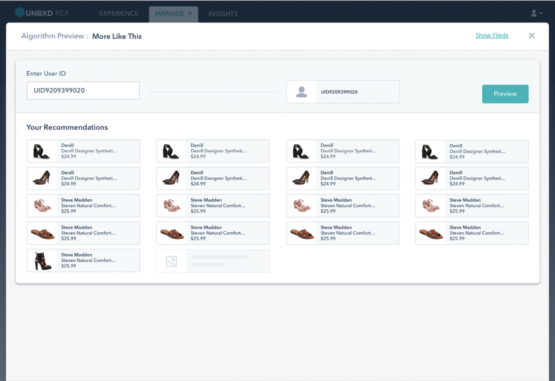
Specific widgets will require specific information to display recommendation previews.
To preview:
- Click Manage > Algorithms.
- On the Manage Algorithms page, click Custom.
- Click the drop-down arrow for the required user-defined algorithm within the Manage Algorithms table.
- Click Preview. The Preview Algorithm page appears.
- Depending on the widget, type the User ID, Product ID, or Category ID to view product recommendations.
- Click Preview. To exit, click the X.
The preview gives you a visual snapshot of the algorithm.
Edit
Unbxd allows you to edit and modify user-defined custom algorithms.
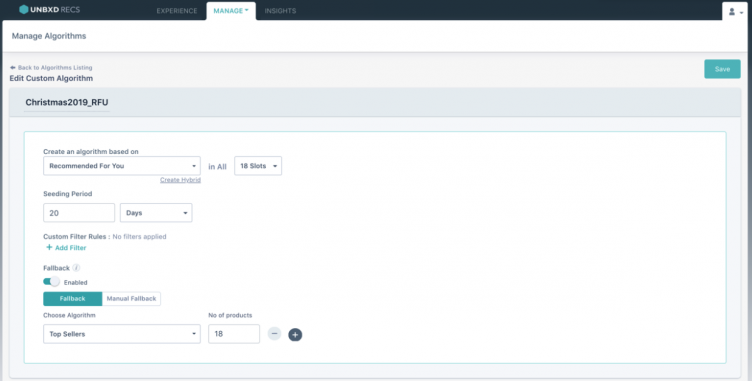
- Click Manage > Algorithms.
- On the Manage Algorithms page, click Custom.
- Click the drop-down arrow for the required user-defined algorithm within the Manage Algorithms table.
- Click Edit. The Create Custom Algorithm page appears.
- To edit the title of the algorithm, type in a name in the title text field.
- To edit the algorithm, click the Create an algorithm based on the drop-down box and select the required algorithm.
- To create a hybrid, click Create Hybrid. To know how to create a hybrid algorithm, click here.
- To choose the number of slots you want to apply the algorithm on, click the Slots drop-down arrow. By default, the algorithm is applied to all 18 slots.
- To enable fallbacks, click the Fallback toggle button. You can choose between:
- Fallback: Indicates the fallback is based on the algorithm you chose in the Create an algorithm based on field. You can specify the base algorithm you want to use and the number of slots for the widget. To add fallbacks, click Add.
- Manual Fallback: Indicates the fallback is manual with a static list of products to display.
Note: By default, Fallback is enabled. When fallback is disabled, widgets will not display any product recommendations.
- Click the Save button.
You have successfully edited your custom algorithm.
Delete
You can delete user-defined custom algorithms.
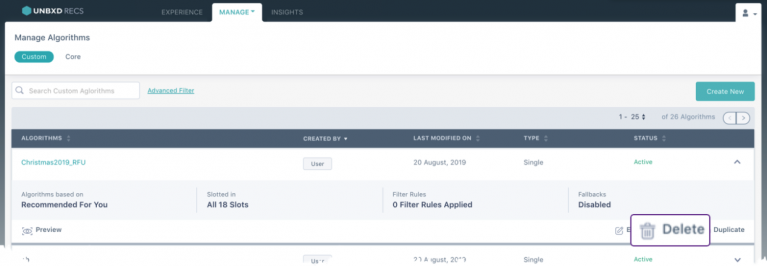
ALERT: Algorithms once deleted cannot be retrieved.
To delete:
- Click Manage > Algorithms.
- On the Manage Algorithms page, click Custom.
- Click the drop-down arrow for the required user-defined algorithm within the Manage Algorithms table.
- Click Delete.
- Click Yes, Delete.
You have successfully deleted your custom algorithm.
Duplicate
You can duplicate both Unbxd-defined and user-defined custom algorithms.
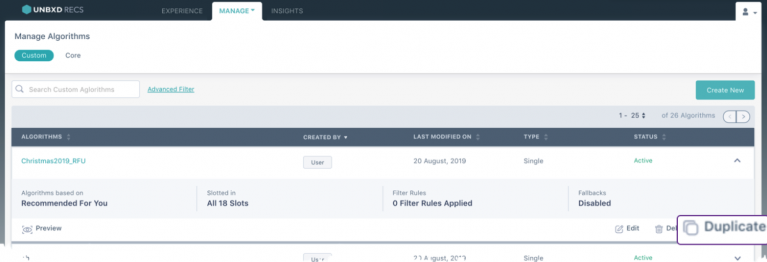
To duplicate:
- Click Manage > Algorithms.
- On the Manage Algorithms page, click Custom.
- Click the drop-down arrow for the required custom algorithm within the Manage Algorithms table.
- Click Duplicate. The Create Custom Algorithm page appears.
- To edit the title of the algorithm, type in a name in the title text field.
- To edit the algorithm, click the Create an algorithm based on the drop-down box and select the required algorithm.
- To create a hybrid, click Create Hybrid. To know how to create a hybrid algorithm, click here.
- To choose the number of slots you want to apply the algorithm on, click the Slots drop-down arrow. By default, the algorithm is applied to all 18 slots.
- To enable fallbacks, click the Fallback toggle button. You can choose between:
- Fallback: Indicates the fallback is based on the algorithm you chose in the Create an algorithm based on field. You can specify the base algorithm you want to use and the number of slots for the widget. To add fallbacks, click Add.
- Manual Fallback: Indicates the fallback is manual with a static list of products to display.
Note: By default, Fallback is enabled. When fallback is disabled, widgets will not display any product recommendations.
- Click the Save button.
You have successfully duplicated a custom algorithm.
- Did this answer your question?
On this Section
- Automatic Synchronization
- Manual Synchronization
- Command Line Interface
- Manual Upgrade
- Upgrade via Composer