- Features
- Features
- Searchable Fields
- Libraries
- Facet Features
- Types of Facets
- Configure Facets
- Field Mapping
- Field Properties
- Configure Site
- Profile
- Team Management
- Sites
- Global Coverage
- Disaster Recovery
- Features
- Template Selection
- Keyword Suggestions
- In-Field Suggestions
- Top Search Queries
- Popular Products
- Trending Queries
- Promoted/Blacklisted Suggestions
- Real-time Preview
- Instantaneous Publishing
- Ranking Insights
- Clickstream Data
- Boost/Bury
- Sort
- Slot
- Pin
- Filter
- Landing Pages
- Redirects
- Set Banners
- Ranking Insights
- Create a Site Rule
- Managing Field Rules
- Managing Query Rules
- Campaign
- A top-down approach
- Faster and simpler
- Relevant Metrics for better analysis
- Interactive and easy-to-view preview
- Feature-filled Listing Page
- Promotions
- Banners
- Facets
- Redirects
- Add New Promotions
- Boost/Bury
- Sort
- Slot
- Pin
- Filter
- Landing Pages
- All Queries
- Query-based Banner
- Field-based Banner
- Creating Field-based Facets
- Create a Site Rule
- Overall Performance
- Query Report
- Zero Result Queries
- Product Reports
- In-field Suggestions
- Keyword Suggestions
- Top Search Queries
- Popular Products
Autosuggest Reports
The performance of query suggestions powered using autosuggest can be monitored using Typeahead report. This report provides a break-up of the engagement received by various query suggestions types along with corresponding conversions. You get to know the conversion rate, click-through rate, and revenue generated from each type of suggestion. The insights derived from this report can be used to configure auto-suggest settings in order to drive higher engagement.
This report, labelled as Typeahead report, shows the engagement metrics of Autosuggest parameters like In-fields, keyword-suggestion, top queries, and popular products. The ’Overview’ tab shows you the consolidated data for all the suggestion types in the same screen. When a shopper types a query and selects a query suggestion, Unbxd analytics tracks the products ordered via in-feature suggestions, keyword suggestions, or from the list of popular products. Therefore, we get an overview report including all the individual metrics, conversion rate, revenue %, and % of engagement.
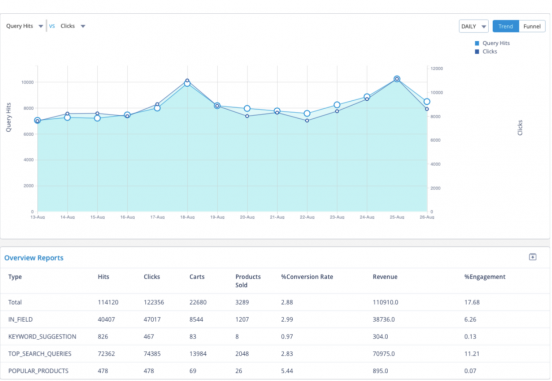
By looking at the above chart, you can quickly draw these insights :
- In ~17% of the searches, the shopper selects a query/product suggestion in autosuggest. This suggests that the query suggestions are relevant to shoppers in ~17% of the cases.
- Top search queries & in-fields suggestions are the two most frequently used suggestions. The reason for lower engagement on Keywords suggestions & Popular products could be lower visibility in the UI or relevance issues. You can make changes in the UI or autosuggest configurations to fix these.
NOTE: To download an Overview Report in .csv format, click the download icon.
Explanation of Metrics
|
Metric |
Description |
|
Hits |
Number of times shoppers selected a suggestion from autosuggest |
|
Clicks |
Number of times shoppers select a product from the Product Listing Page (PLP) after selecting a query suggestion from the autosuggest. |
|
Carts |
Number of times a shopper added a product to their shopping list after selecting a query suggestion from the autosuggest. |
|
Products Sold |
Number of products that the shoppers ordered after adding it to the cart |
|
% Conversion Rate |
% Conversion Rate: Number of orders/ Number of hits on a suggestion Conversion Rate is defined as how many products were ordered out of the auto-suggested ones |
|
Revenue |
Amount of revenue generated for the number of orders placed by the shoppers through autosuggest |
|
% Engagement |
% Engagement: Hits (Autosuggest suggestions )/ Total search hits (of the site) Engagement shows how many times a product/query suggestion was selected during search |
In-Field Suggestions
When auto-suggest provides query results, for some of the products, it displays an In-field suggestion. In-field suggestions are sub-fields of an auto-suggested query. In-field suggestions are displayed when the products are defined under different categories. They typically represent the query in the context of the category or brand.
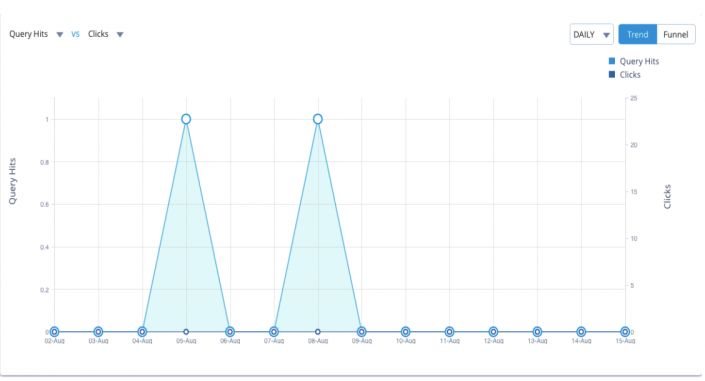
As we can see in the above illustration, we can see that the maximum number of hits and clicks were received on 5th of August and 8th of August. The graph shows the metrics of the number of query hits, depicted on the left side x-axis v/s the number of clicks, on the right x-axis. The report shown here is from 02-Aug to 15-Aug.
Keyword Suggestions
Keyword suggestion is the basic query suggestion you get when you start typing a product name (query). Suggestions appear based on the search term you type or its relevant synonyms. With the keyword suggestion report, you can view all the queries that get hits, clicks, or orders for the selected period of time.
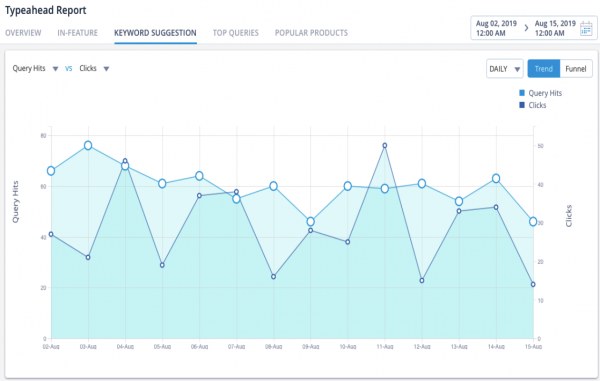
As we can see in the above illustration, the maximum number of hits and clicks were received on the 3rd of August and 11th of August. Such insights show the decline and The graph shows the metrics of the number of query hits, depicted on the left x-axis v/s the number of clicks, on the right x-axis. The report shown here is from Aug 02,2019 to Aug 15, 2019.
Top Searched Queries
Top Queries appear based on shoppers’ behavior on the site. The frequently searched queries and the related synonyms are added as suggestions.
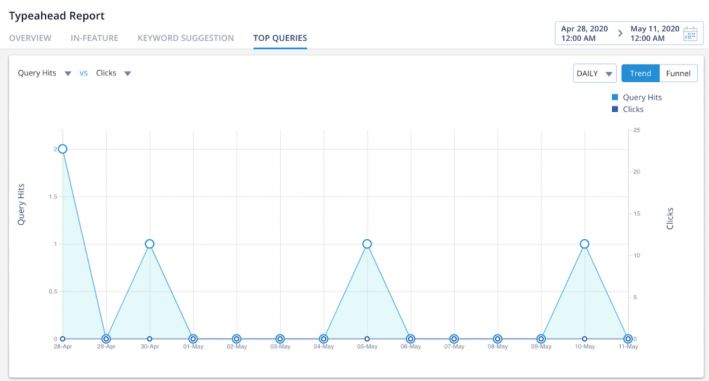
As we can see in the above illustration, the maximum number of hits and clicks were received on the 3rd of August and 11th of August. The graph shows the metrics of the number of query hits, depicted on the left x-axis v/s the number of clicks, on the right x-axis. The report shown here is from Aug 02,2019 to Aug 15, 2019.
Popular Products
The list of similar products appears based on the query phrase that you type. In this way, the buyer gets more options to add to the cart by just a single click.
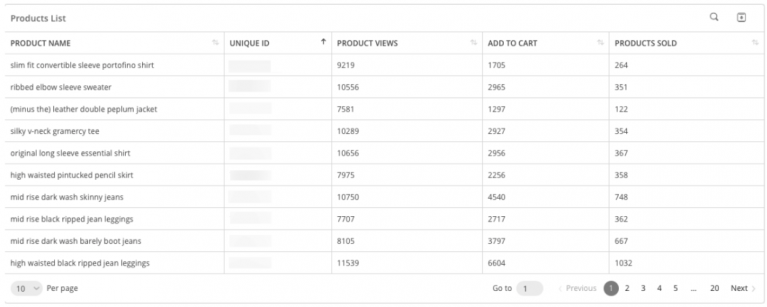
So, as you can see, product like ‘slim fit convertible sleeve portofino shirt’ was viewed 9219 number of times, added to the cart 1705 times, and ordered 264 times. In this way, you get to know the popular products or the least popular ones. We can
You can change the order of the products based on any of the metrics.
NOTE: To download a query report, click the download icon on the top-right part of the screen.
- Did this answer your question?