- Features
- Features
- Searchable Fields
- Libraries
- Facet Features
- Types of Facets
- Configure Facets
- Field Mapping
- Field Properties
- Configure Site
- Profile
- Team Management
- Sites
- Global Coverage
- Disaster Recovery
- Features
- Template Selection
- Keyword Suggestions
- In-Field Suggestions
- Top Search Queries
- Popular Products
- Trending Queries
- Promoted/Blacklisted Suggestions
- Real-time Preview
- Instantaneous Publishing
- Ranking Insights
- Clickstream Data
- Boost/Bury
- Sort
- Slot
- Pin
- Filter
- Landing Pages
- Redirects
- Set Banners
- Ranking Insights
- Create a Site Rule
- Managing Field Rules
- Managing Query Rules
- Campaign
- A top-down approach
- Faster and simpler
- Relevant Metrics for better analysis
- Interactive and easy-to-view preview
- Feature-filled Listing Page
- Promotions
- Banners
- Facets
- Redirects
- Add New Promotions
- Boost/Bury
- Sort
- Slot
- Pin
- Filter
- Landing Pages
- All Queries
- Query-based Banner
- Field-based Banner
- Creating Field-based Facets
- Create a Site Rule
- Overall Performance
- Query Report
- Zero Result Queries
- Product Reports
- In-field Suggestions
- Keyword Suggestions
- Top Search Queries
- Popular Products
Facets
Facets help your shoppers narrow down the options and find their desired products. This will be applied when more than 80% of the products fetched for a particular search satisfy the Facet rule set.
While the global facets configured under Manage -> Search -> Facets are displayed for all queries, Facets defined under Commerce Search will override the global facets
Creating Field-based Facets
To add a new rule under Facets, you have to follow two steps.
- Select up to 5 attributes on the listing page (mandatory)
- Add Rule
To select up to 5 attributes,
- After logging in to the UNBXD console and selecting the site of your choice, click Merchandising.
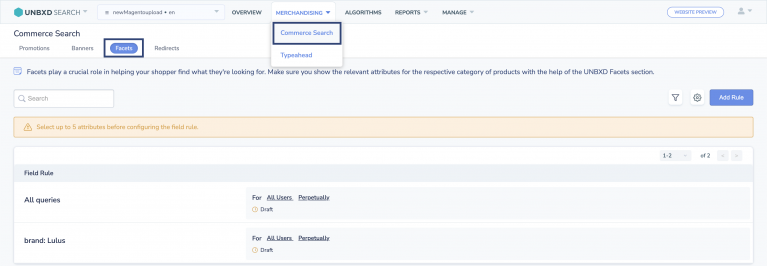
- In the dropdown menu, click on Commerce Search and navigate to Facets.
- From the Facets listing page, click the Settings icon.
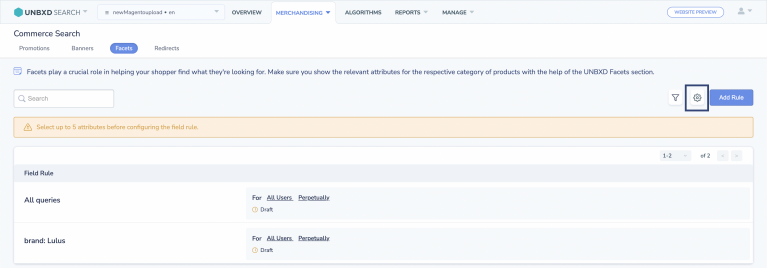
- In the dropdown, you will find a list of attributes to select from. Click the checkboxes of the attributes/fields you would like to configure Facets.
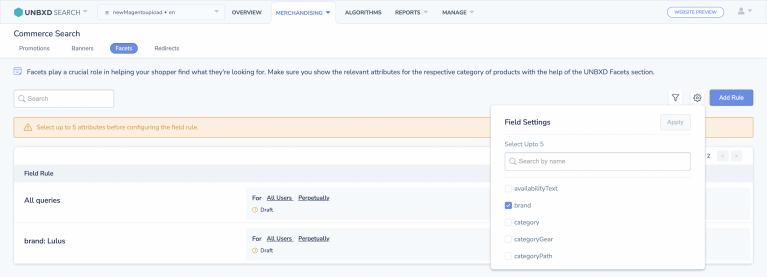
- Once done, click Apply.

To Add Rule,
Once you’re done selecting the attributes,
- From the Facets listing page, click Add Rule.
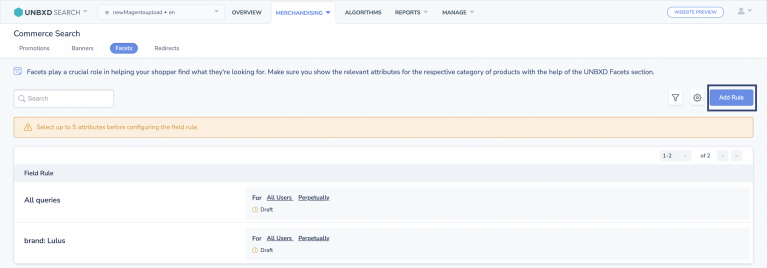
- Under the Attribute section, select the attribute you prefer.
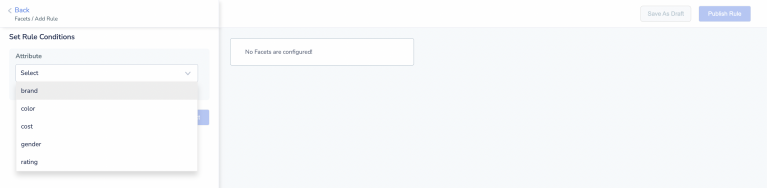
- You will then be prompted to set a Value for that Attribute and click Next.
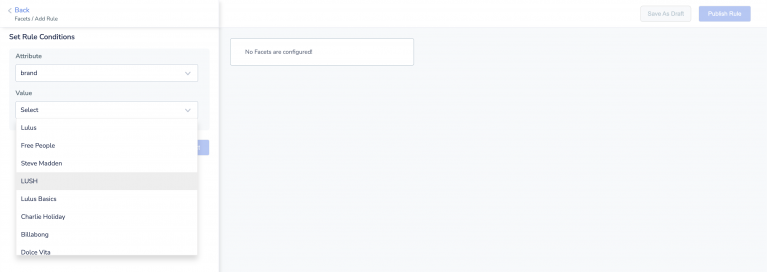
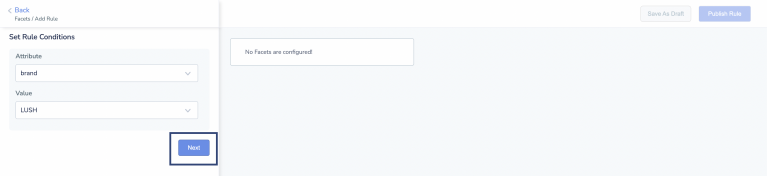
- Under the Add/Configure Facets, click + Add Facets
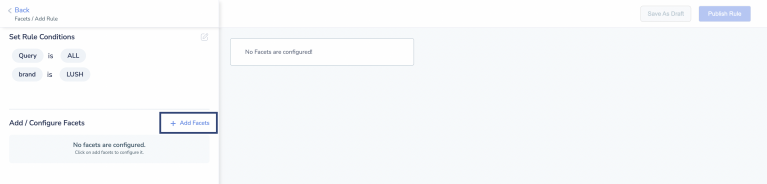
- Enable the Facets you would like to show by switching on the toggle under the Status column.
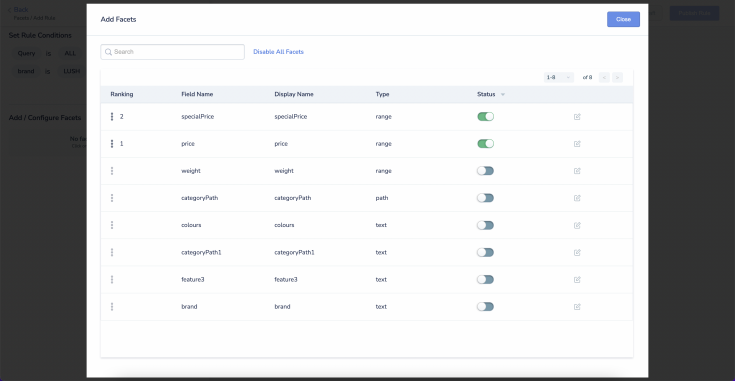
- Once done, click Close.
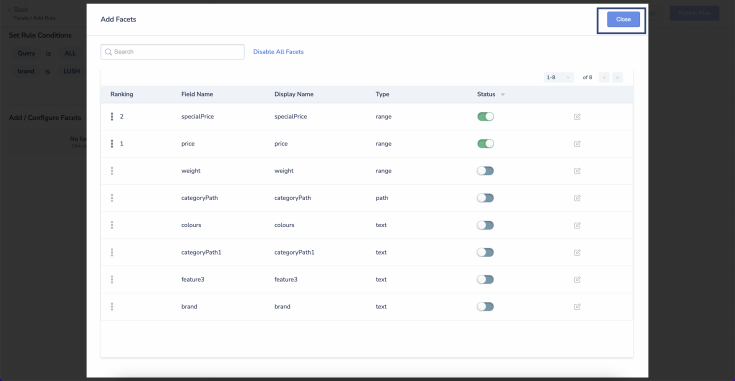
- If you’re okay with the instant preview displayed, you can choose to save the Facet setting as a draft by clicking Save As Draft or publish it live immediately by clicking Publish Rule.
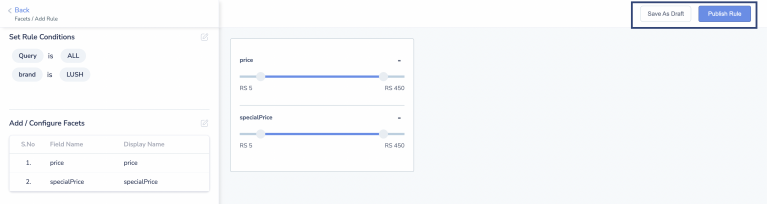
- Did this answer your question?
On this Section
- To create a Site Rule