- Features
- Features
- Searchable Fields
- Libraries
- Facet Features
- Types of Facets
- Configure Facets
- Field Mapping
- Field Properties
- Configure Site
- Profile
- Team Management
- Sites
- Global Coverage
- Disaster Recovery
- Features
- Template Selection
- Keyword Suggestions
- In-Field Suggestions
- Top Search Queries
- Popular Products
- Trending Queries
- Promoted/Blacklisted Suggestions
- Real-time Preview
- Instantaneous Publishing
- Ranking Insights
- Clickstream Data
- Boost/Bury
- Sort
- Slot
- Pin
- Filter
- Landing Pages
- Redirects
- Set Banners
- Ranking Insights
- Create a Site Rule
- Managing Field Rules
- Managing Query Rules
- Campaign
- A top-down approach
- Faster and simpler
- Relevant Metrics for better analysis
- Interactive and easy-to-view preview
- Feature-filled Listing Page
- Promotions
- Banners
- Facets
- Redirects
- Add New Promotions
- Boost/Bury
- Sort
- Slot
- Pin
- Filter
- Landing Pages
- All Queries
- Query-based Banner
- Field-based Banner
- Creating Field-based Facets
- Create a Site Rule
- Overall Performance
- Query Report
- Zero Result Queries
- Product Reports
- In-field Suggestions
- Keyword Suggestions
- Top Search Queries
- Popular Products
Redirects
Redirects allow you to route users to a particular page of your preference. This is useful when you want your shoppers to view products relevant to their queries from your catalog. For instance, if you create a landing page for products related to Thanksgiving, redirect your shoppers to this page whenever they search for products related to Thanksgiving.
To Add a Rule:
- After logging in to the UNBXD console and selecting the site of your choice, click Merchandising.
In the dropdown menu, click on Commerce Search and navigate to Redirects.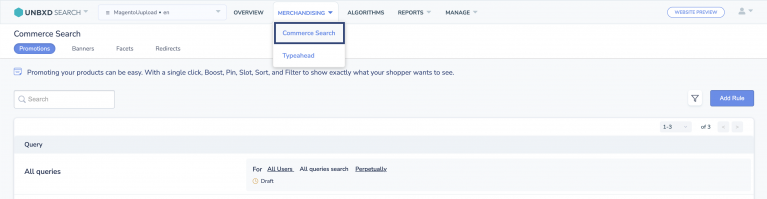
- Once you click on Add Rule from the Redirects listing page, the Add Rule page will open.
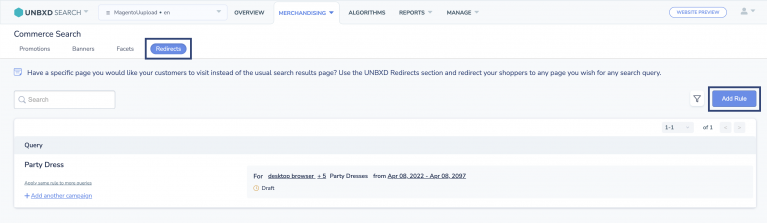
- Add the customer’s query in Query Is. Give a name to your rule from Name your Rule.
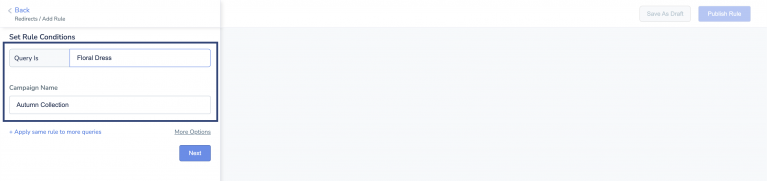
- Set Redirect Strategy by adding the URL of the Redirect Page.
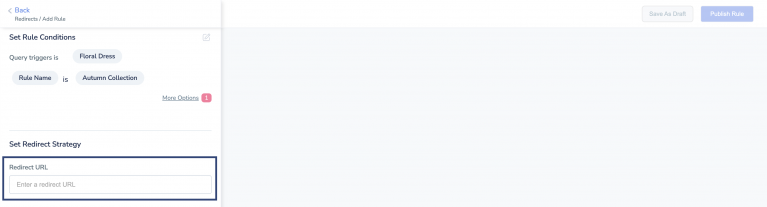
You can see the preview by clicking on View Preview.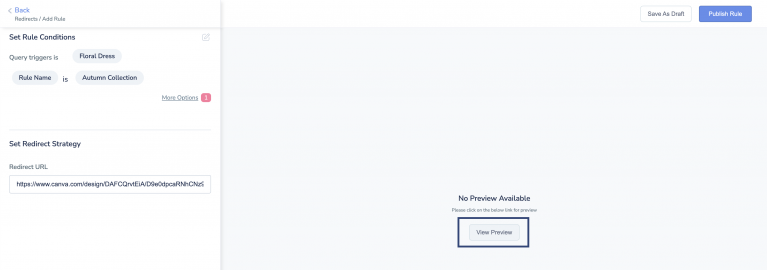
- Click on More Options to choose dates, time and time zone for the Promotion Campaign. You can also select your target audience based on the type of user device. If you do not select a time and device type, the promotion will run perpetually and on all devices.
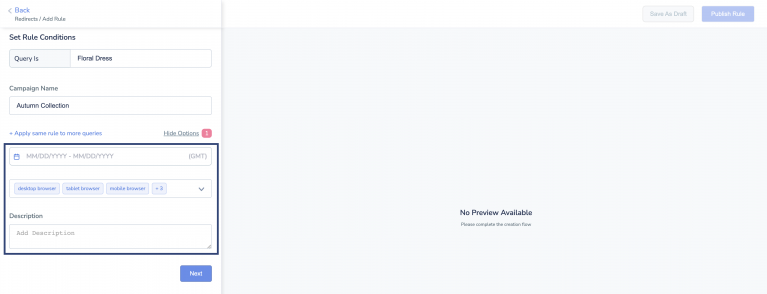
- From the top right corner, you can Save As Draft or Publish Rule.
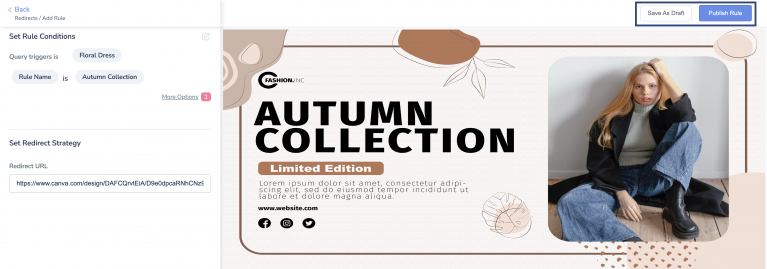
- Did this answer your question?
On this Section
- To create a Query Rule
- To Edit a Query Rule
- Delete a Query Rule
- Campaign States
- Create Campaigns
- Edit Campaigns
- Preview Campaigns
- Duplicate Campaigns
- Delete Campaigns