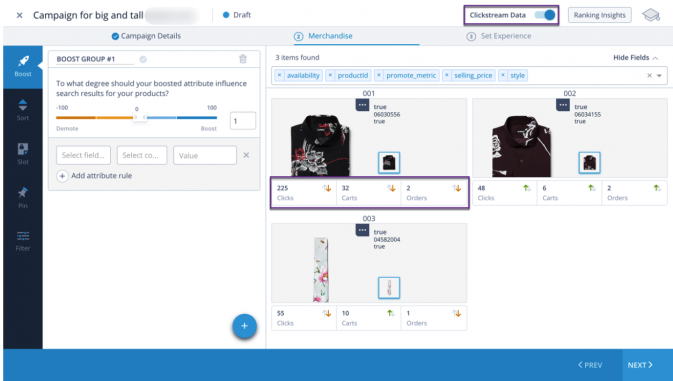- Features
- Features
- Searchable Fields
- Libraries
- Facet Features
- Types of Facets
- Configure Facets
- Field Mapping
- Field Properties
- Configure Site
- Profile
- Team Management
- Sites
- Global Coverage
- Disaster Recovery
- Features
- Template Selection
- Keyword Suggestions
- In-Field Suggestions
- Top Search Queries
- Popular Products
- Trending Queries
- Promoted/Blacklisted Suggestions
- Real-time Preview
- Instantaneous Publishing
- Ranking Insights
- Clickstream Data
- Boost/Bury
- Sort
- Slot
- Pin
- Filter
- Landing Pages
- Redirects
- Set Banners
- Ranking Insights
- Create a Site Rule
- Managing Field Rules
- Managing Query Rules
- Campaign
- A top-down approach
- Faster and simpler
- Relevant Metrics for better analysis
- Interactive and easy-to-view preview
- Feature-filled Listing Page
- Promotions
- Banners
- Facets
- Redirects
- Add New Promotions
- Boost/Bury
- Sort
- Slot
- Pin
- Filter
- Landing Pages
- All Queries
- Query-based Banner
- Field-based Banner
- Creating Field-based Facets
- Create a Site Rule
- Overall Performance
- Query Report
- Zero Result Queries
- Product Reports
- In-field Suggestions
- Keyword Suggestions
- Top Search Queries
- Popular Products
Merchandising Features
Merchandising using the Unbxd console is extremely flexible and intuitive. Our merchandising offering comes with the following features :
Real-Time Preview
The real-time preview is an interactive way that allows a merchandiser to see how the rules applied by them impact the positioning of the products in the search results page. Merchandisers can publish campaigns confidently once they have seen the products shown in search results using the visual preview.
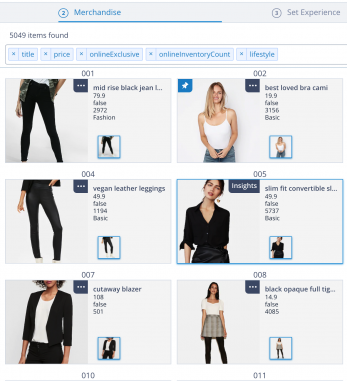
The real-time preview allows a merchandiser to see how the rules applied by the impact of the positioning of products in search results.
Instantaneous Publishing
The rules created from Unbxd console are published immediately allowing merchandisers to control the search experience on their website at any time. The real-time Go-live allows a merchandiser to see how the rules applied to the campaigns define the positioning of products in search results. You can also create one-minute flash sales by creating the campaign for minutes. You can see the products on the live side of the console.
NOTE: Unbxd merchandising console allows a merchandiser to create and deploy campaigns within 2 mins.
Ranking Insights
Our ranking logic for search results takes into account factors like relevance of the product with the search term, product performance, merchandising rules. Ranking insight allows a customer to quickly check why a product is ranked higher or lower than others.
Ranking Insights displays the comparative performance of Hits, Clicks, Add to carts, and Orders. It also breaks down the performance of query-related synonyms, phrases, and concepts, and it displays the various filters, sorts, and boosts applied by you to a specific query. You can create a query rule for a primary search keyword and additional keywords.
Ranking Insights are available for the last 30 days.
Decrypt product ranking
See why a specific product or a set of products are ranked in a particular order, or why a certain product does not rank higher despite being a bestseller for specific search queries
Interpret Boosting Impact
Understand how low, medium, and high levels of boosting affect product positions in pages and fine-tune boosting for desired results
Measure Campaign Results
Compare product sequences pre- and post-campaign or validate live rankings such as zero search results for search queries
Understand the effects of Merchandising
Identify if page rules or site level rules are limiting certain products from appearing in search results
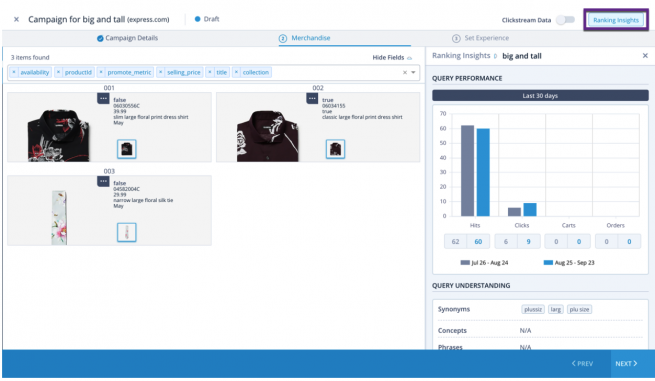
To view Ranking Insights on an existing Campaign:
- Within the console, navigate to Merchandising > Commerce Search.
- Click the Query Rule tab.
- Click the required query rule. The query rule page appears.
- Click the required campaign within the Query Rule table.
- Click the Preview icon. The Enter Campaign Details window appears.
- Click Next.
- Click Continue Merchandising. The Merchandising options window appears.
- Click Ranking Insights. The Ranking Insights window appears with query performance metrics.
- To view product-level insights, click the doner menu icon for the required product. The Ranking Insights window displays the query performance metrics for the selected PID.
You can successfully view the ranking insights for the selected query rule.
Clickstream Data
A merchandiser can see how the products in search results are performing while merchandising. Enabling clickstream data option provides the clicks received by the product, the number of times the product was added to cart and the number of orders received for the product.
Clickstream data is collected for the current month and compared against data from the previous month. It provides valuable insights into how many users got through each of the shopping stages. To view clickstream data for products within a campaign, click the Clickstream toggle button within Campaigns.
Unbxd displays ClickStream data for:
Product Clicks
See why a specific product or a set of products are ranked in a particular order, or why a certain product does not rank higher despite being a bestseller for specific search queries
Add to Cart Clicks
Indicates the number of times a product has been added to a shopping cart for the current month versus the previous month.
Successful Orders
Indicates the number of orders that have been successfully completed for the current month versus the previous month.
In the above illustration, a campaign was created for the query “Floral Shirt”. Now, when the clickstream data is pushed ON, we can see the number of clicks, carts, and orders for the products under the defined merchandising options (Boost/Sort/Slot/Pin/Filter). In the illustration above, ‘Clicks’, ‘Carts’, and ‘Orders’ for the current month appear to have decreased as compared to the previous month.
Interpreting these numbers gives you visibility to products based on past shopping behavior and can help you enhance search conversion on your site.
- Did this answer your question?