- Features
- Features
- Searchable Fields
- Libraries
- Facet Features
- Types of Facets
- Configure Facets
- Field Mapping
- Field Properties
- Configure Site
- Profile
- Team Management
- Sites
- Global Coverage
- Disaster Recovery
- Features
- Template Selection
- Keyword Suggestions
- In-Field Suggestions
- Top Search Queries
- Popular Products
- Trending Queries
- Promoted/Blacklisted Suggestions
- Real-time Preview
- Instantaneous Publishing
- Ranking Insights
- Clickstream Data
- Boost/Bury
- Sort
- Slot
- Pin
- Filter
- Landing Pages
- Redirects
- Set Banners
- Ranking Insights
- Create a Site Rule
- Managing Field Rules
- Managing Query Rules
- Campaign
- A top-down approach
- Faster and simpler
- Relevant Metrics for better analysis
- Interactive and easy-to-view preview
- Feature-filled Listing Page
- Promotions
- Banners
- Facets
- Redirects
- Add New Promotions
- Boost/Bury
- Sort
- Slot
- Pin
- Filter
- Landing Pages
- All Queries
- Query-based Banner
- Field-based Banner
- Creating Field-based Facets
- Create a Site Rule
- Overall Performance
- Query Report
- Zero Result Queries
- Product Reports
- In-field Suggestions
- Keyword Suggestions
- Top Search Queries
- Popular Products
What’s new
Curating a search result that is relevant and engaging to your shoppers has become the new mandate. And to achieve that, you need a powerful, seamless, and empowering merchandising solution.
With the all-new UNBXD Merchandising, you never have to worry. Our merchandising capabilities allow you to provide your shoppers with the best search experience while standing true to your business requirements. And even though we already had one of the powerful merchandising tools loved by eCommerce companies across the world, we went one step ahead to make it the best you can get your hands on.
A top-down approach
Previously, we had terminologies such as Query Rules, Field Rules, and Site Rule that allowed users to set a merchandising strategy. We found that many users found this bottom-up approach complicated to interpret.

To avoid that, we have rearranged the action items to be intuitive, action-oriented, and self-explanatory by bringing Promotions, Banners, Facets, and Redirects to the forefront.

Faster and simpler
One-click mechanisms make things easier and more productive to use. Keeping this in mind, we eliminated the need for multiple steps and brought everything you need to a single page, publishable with a single click. With this, we expect you to merchandise ~40% faster than you did before.
Relevant Metrics for better analysis
We realize understanding the performance of your merchandising campaign is extremely important to make sure it’s effective. To ease the analytical process, every active campaign in the new console will have the last 14 days’ metrics on the listing page itself.
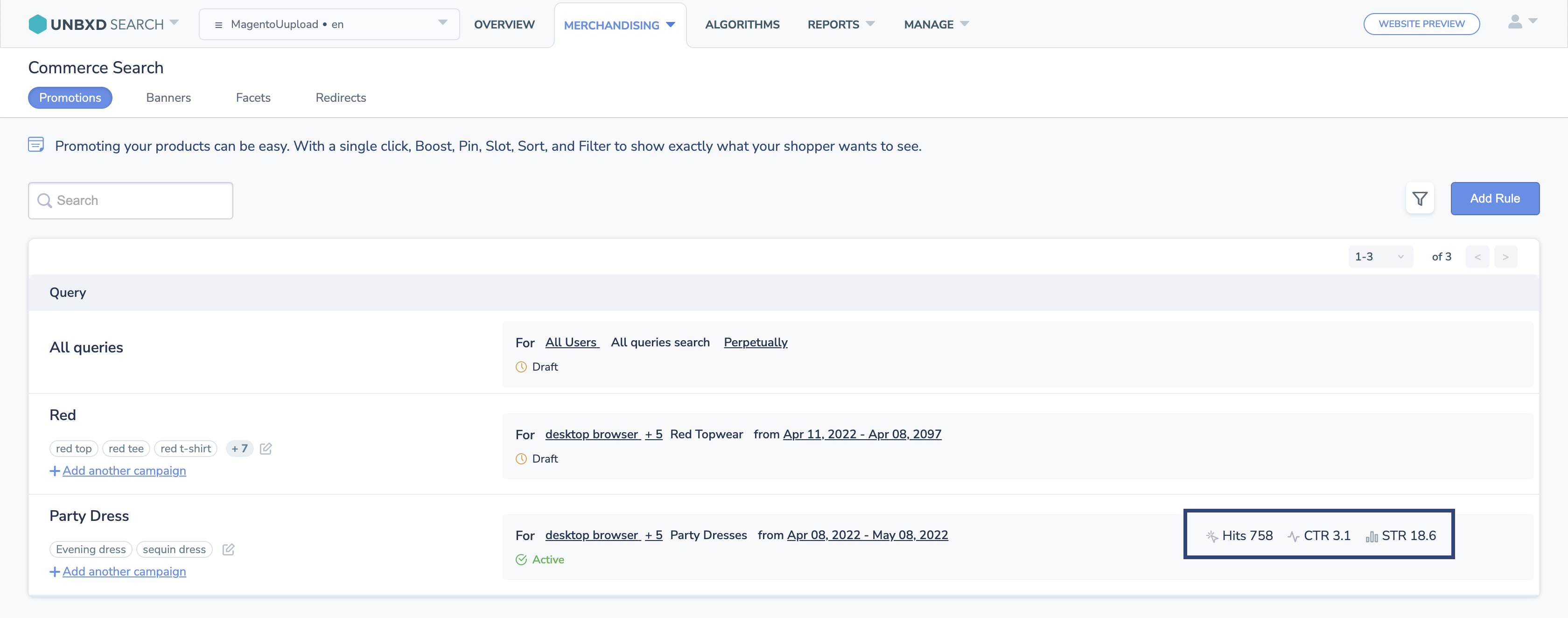
Interactive and easy-to-view preview
While previews are mandatory to see how set rules/conditions will affect the catalog display, we believe you should have the ability to make changes on the go. So, instead of a static preview, the new merchandising console will allow you to drag and drop products to pin, change the view as Lists or Icons, control the number of products you want to see in a row, and set the preference to choose the fields you prefer to see in the preview.
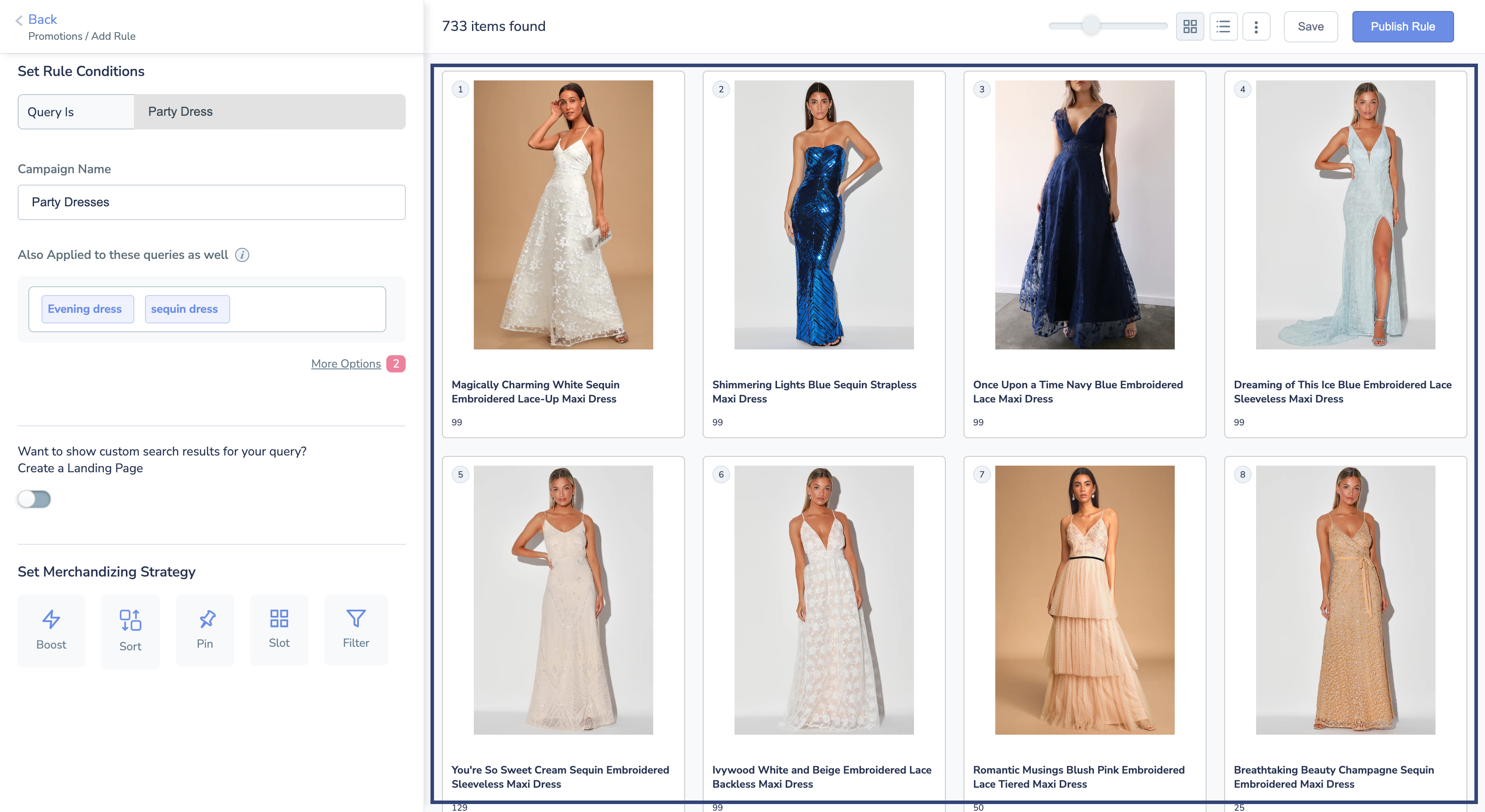
Feature-filled Listing Page
The Listing Page is the face of all merchandising operations you plan. And, to perform basic actions, you shouldn’t have to jump between screens. Apart from showcasing analytical information, the new listing page also lets you know details on the users targeted, rules specified, and the date range of a campaign’s life.
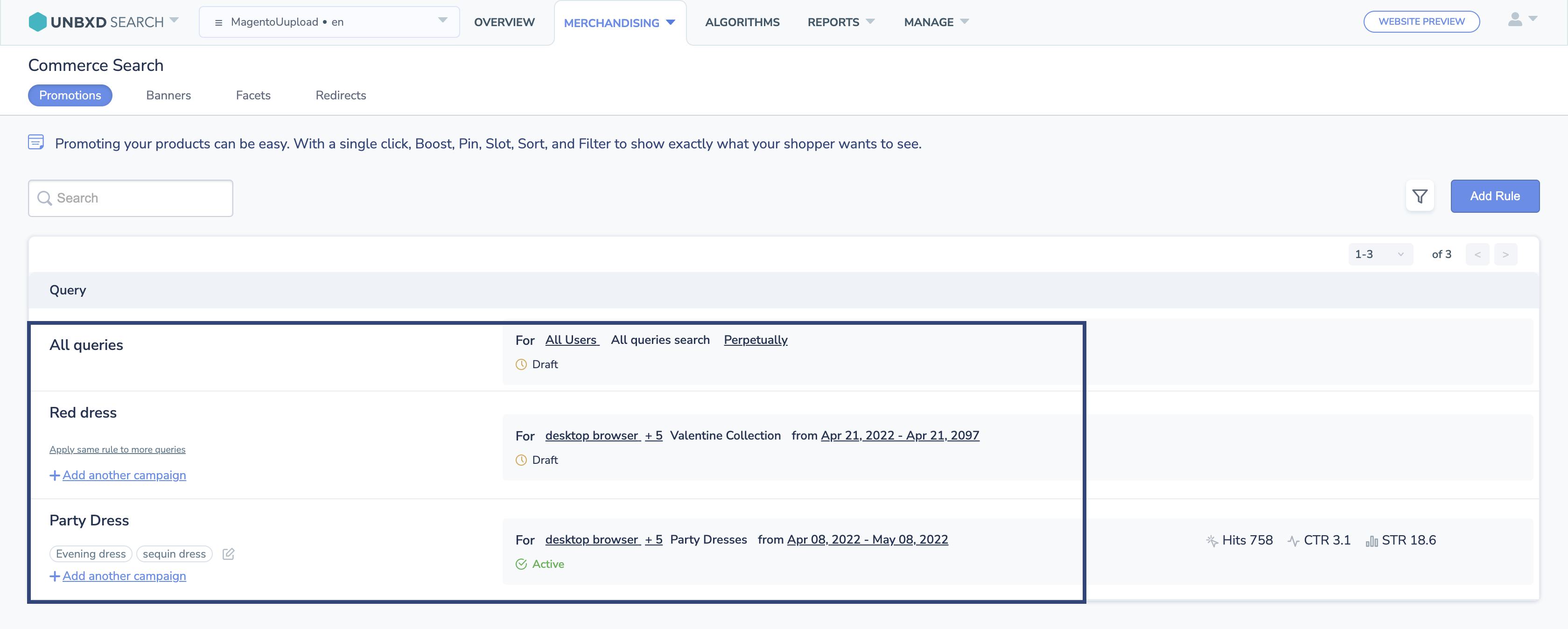
Site Rule becomes All Queries
Previously called the Site Rule, All Queries is the global rule applied to all search queries received on your site. To let you focus individually on the global rule for Promotions, we have now removed the Site Rule section and mapped it under the Promotions section.
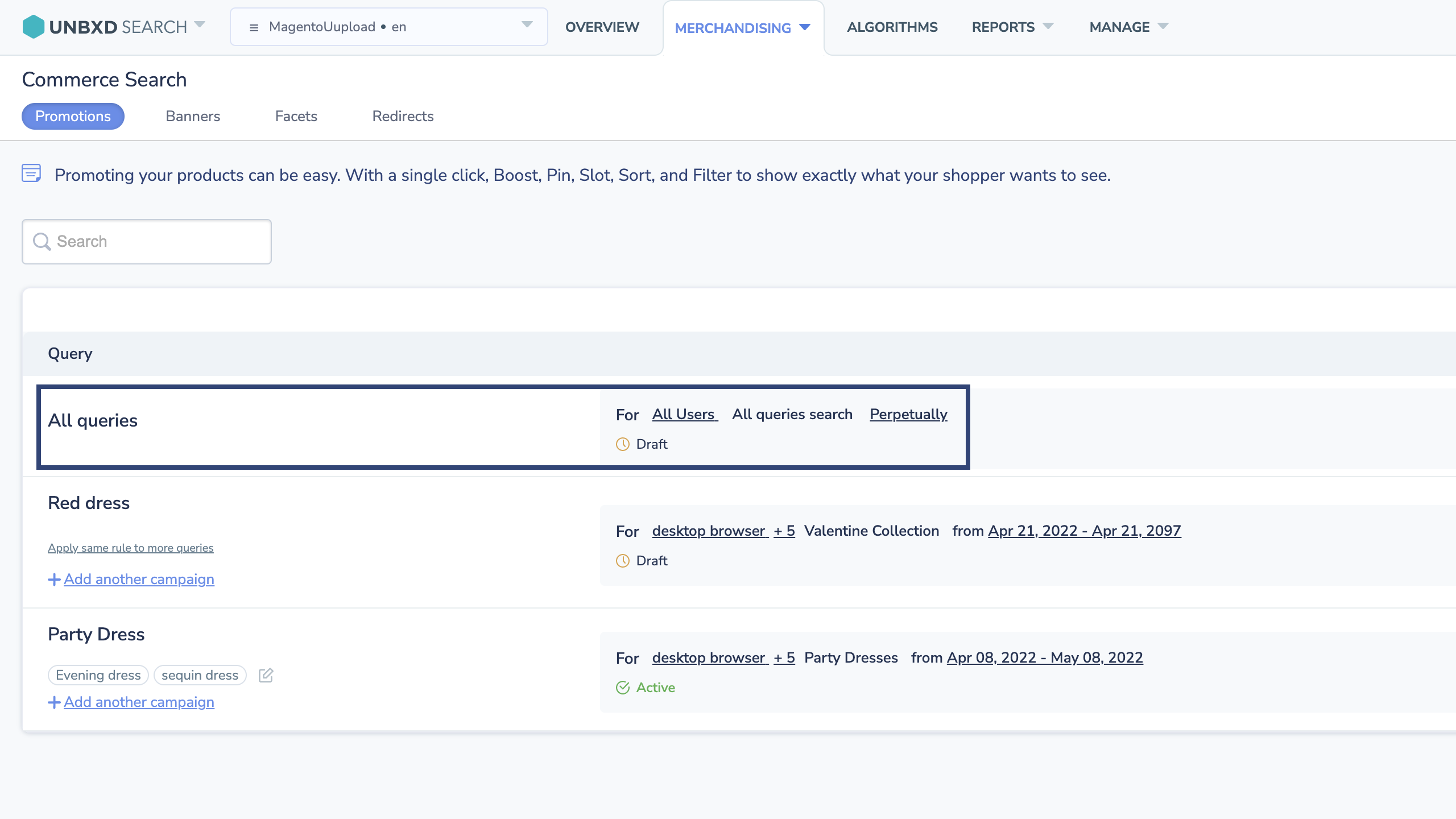
How things changed?
Here’s a chart so you have a clearer understanding of the changes made.
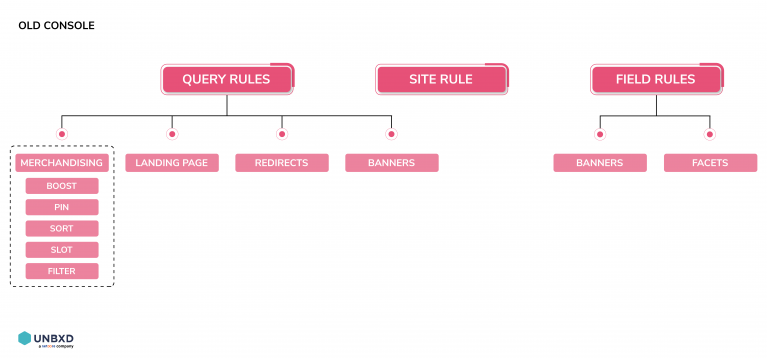
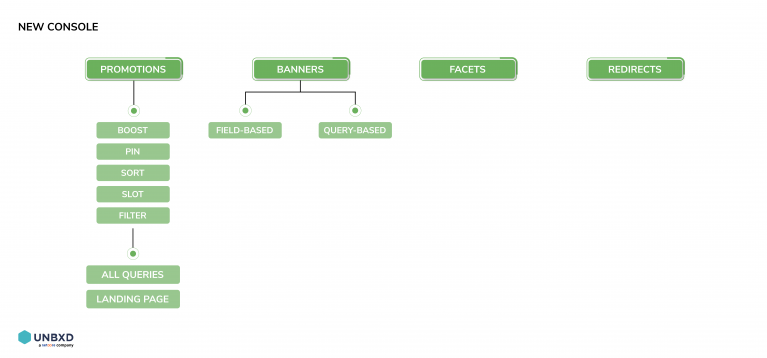
Promotions
Previously part of the Query Rules, the Promotions section allows you to nurture specific products depending on the shoppers’ search query. In the promotions section, you can do this with the help of Boost, Pin, Slot, Sort, and Filter options among others. Setting the right merchandising strategy allows you to increase revenue and shopper retention, promoting the browse buy cycle.
While the previous merchandising console allowed you to perform these actions as well, let’s see how it has been simplified and made better now.
- Boost
Use this function to boost or bury a set of products.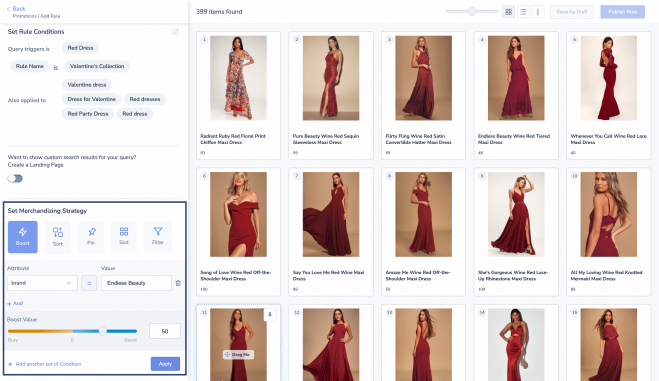
- Sort
Use this function to display your products on the basis of a selected attribute in alphabetical order.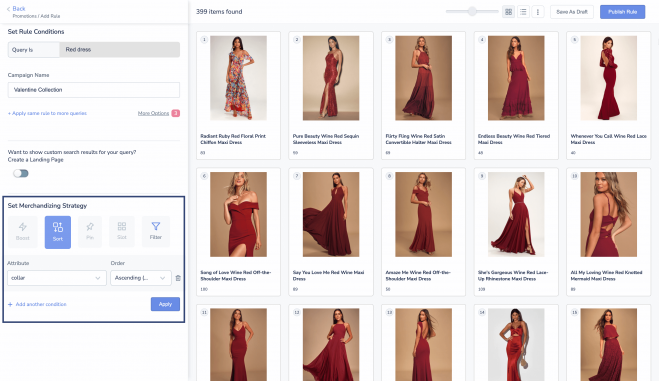
- Pin
Use this function to fix the designated position of your desired product. You can use three ways—click Pin under Merchandising strategy, or drag and drop within the preview, or use the Pin icon to tag a product.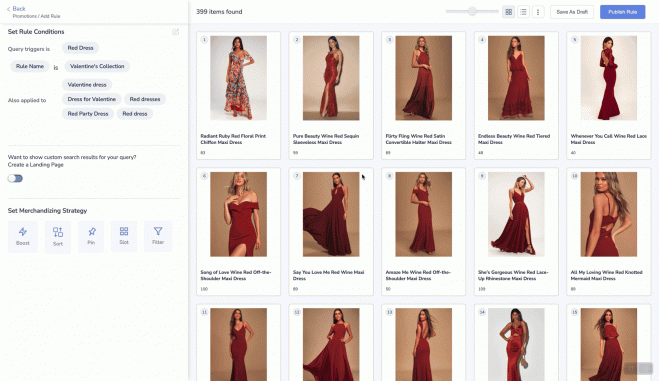
- Slot
Use this function to fix a range of positions for the products.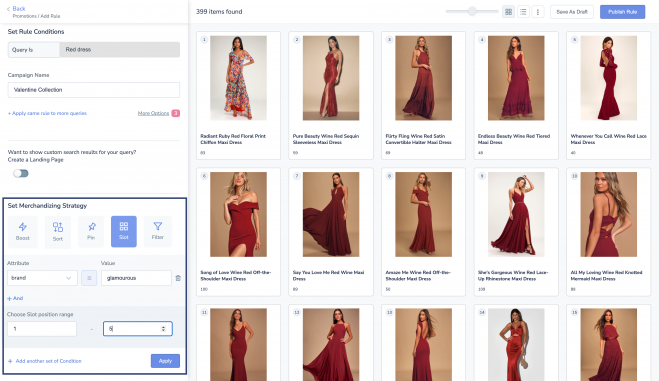
- Filter
This function provides a way to filter on top of the result set for the query for the customer, not the end-user.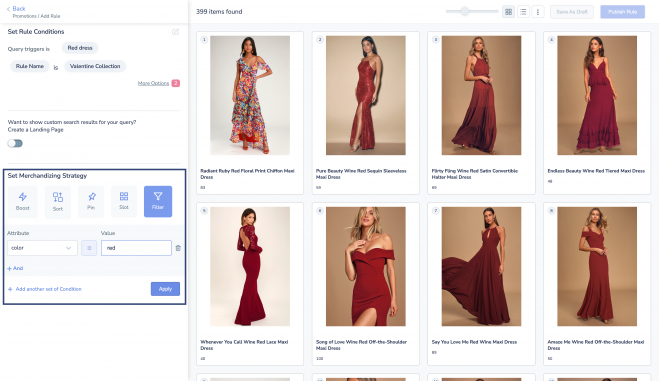
- Landing Page
Creating custom search results with the help of a landing page just got easier. Simply toggle the Create a landing page option and configure a merchandising strategy to associate with it.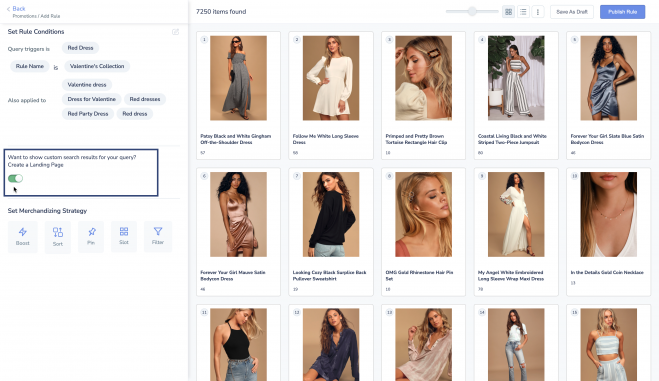
Banners
One of the primary things we have changed in the new console is the ease of adding banners. Previously, adding a field or query-based banner involved jumping between two different sections. Now, with the help of a dedicated Banners section, creating one is as easy as clicking Add Rule.
There are two ways to create a banner—the Query Rule and the Field Rule.
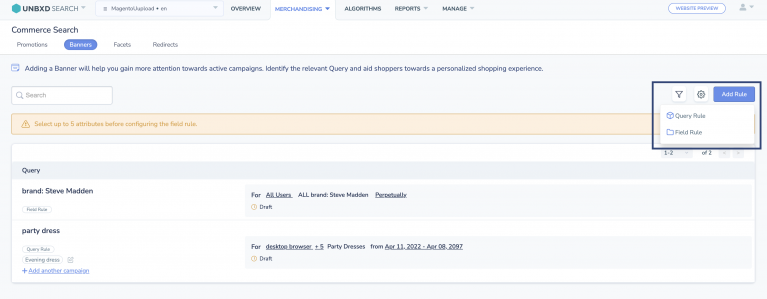
Know whether the banner created is Query-based or Field-based right in the listing page with the help of tags.
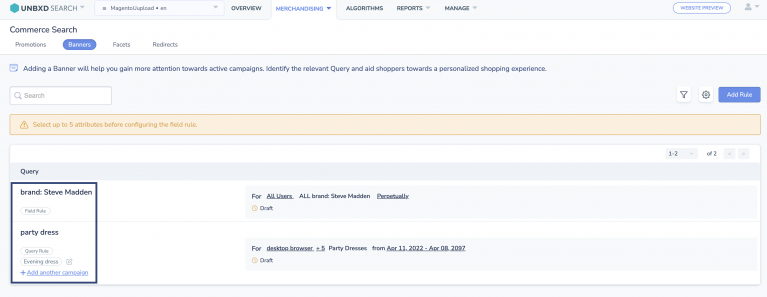
See how your banner will look on the site with an instant preview.
- Query Rule
Navigate to Query Rule under New Rule to trigger a banner based on the query set. - Field Rule
After selecting five field attributes in the listing page and navigating to Field Rule under New Rule, you can set the Attribute and Value that triggers the banner you add.
Facets
No more confusion about having to customize Facets under Field Rules. In the new console, navigate to the Facets sections and start by selecting up to five attributes on the listing page.
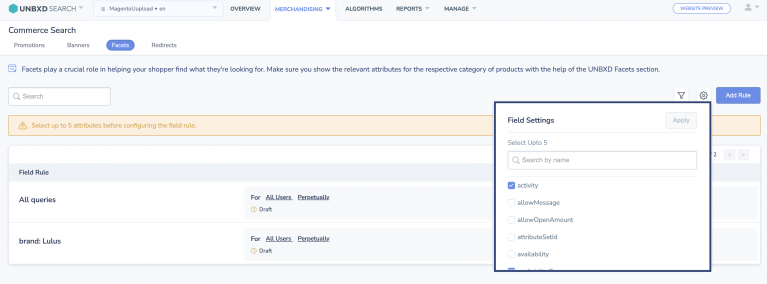
After setting the attribute and value, configure the Facets of your choice and enjoy an instant preview to know how it will look on your site.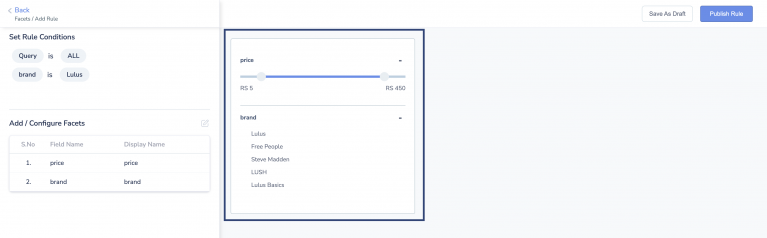
Redirects
Replacing the Add URL option in the Query Rules, the Redirects section will route your shoppers to the page of your choice and allows you to View Preview instantly.
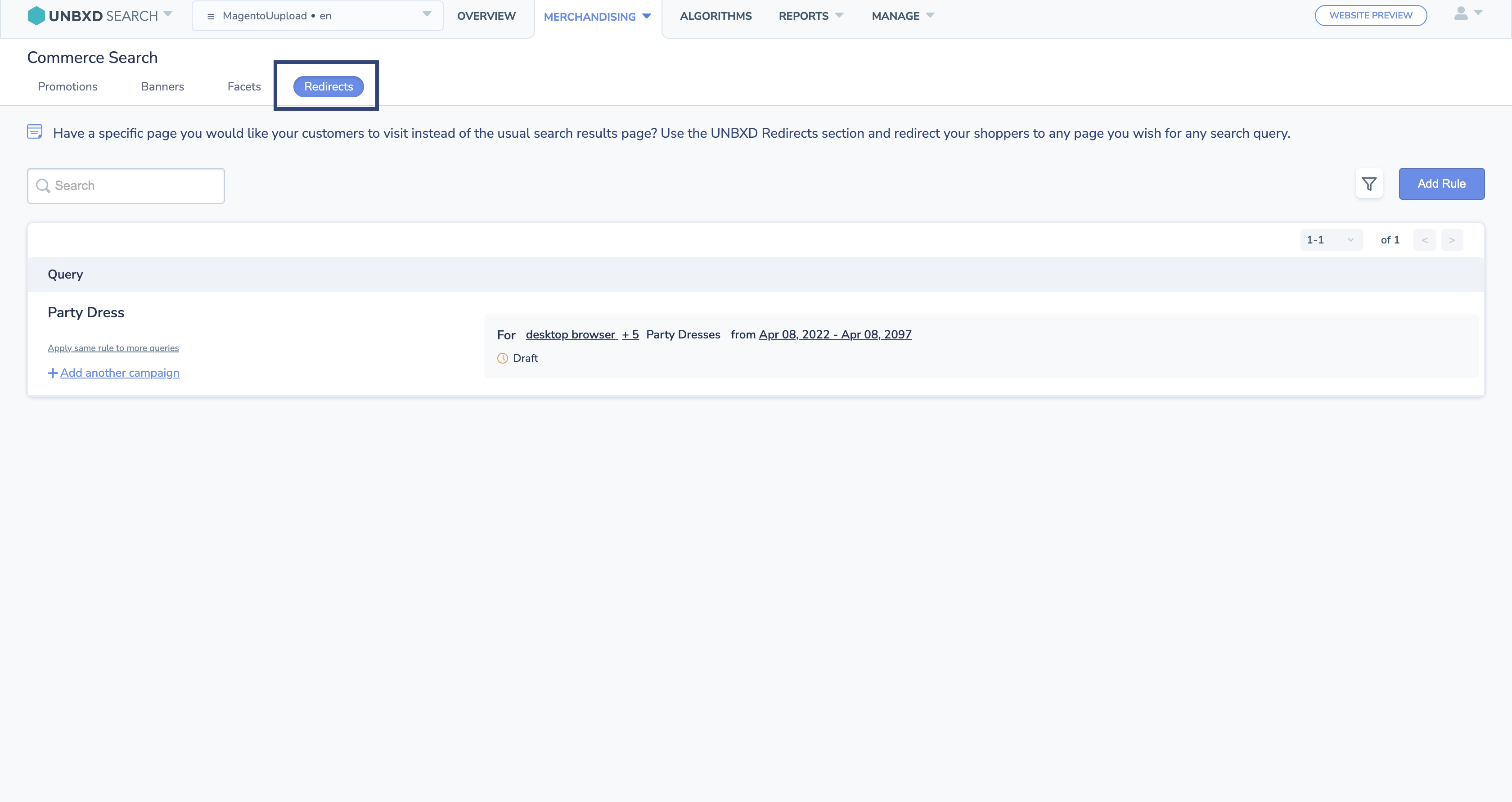
Apart from these, we have many more upgrades in store for the new and improved merchandising experience. To understand how to use the features available, glance at our help documentation and training videos. And if you need further help, our CSM and Support team is just an email away.
- Did this answer your question?