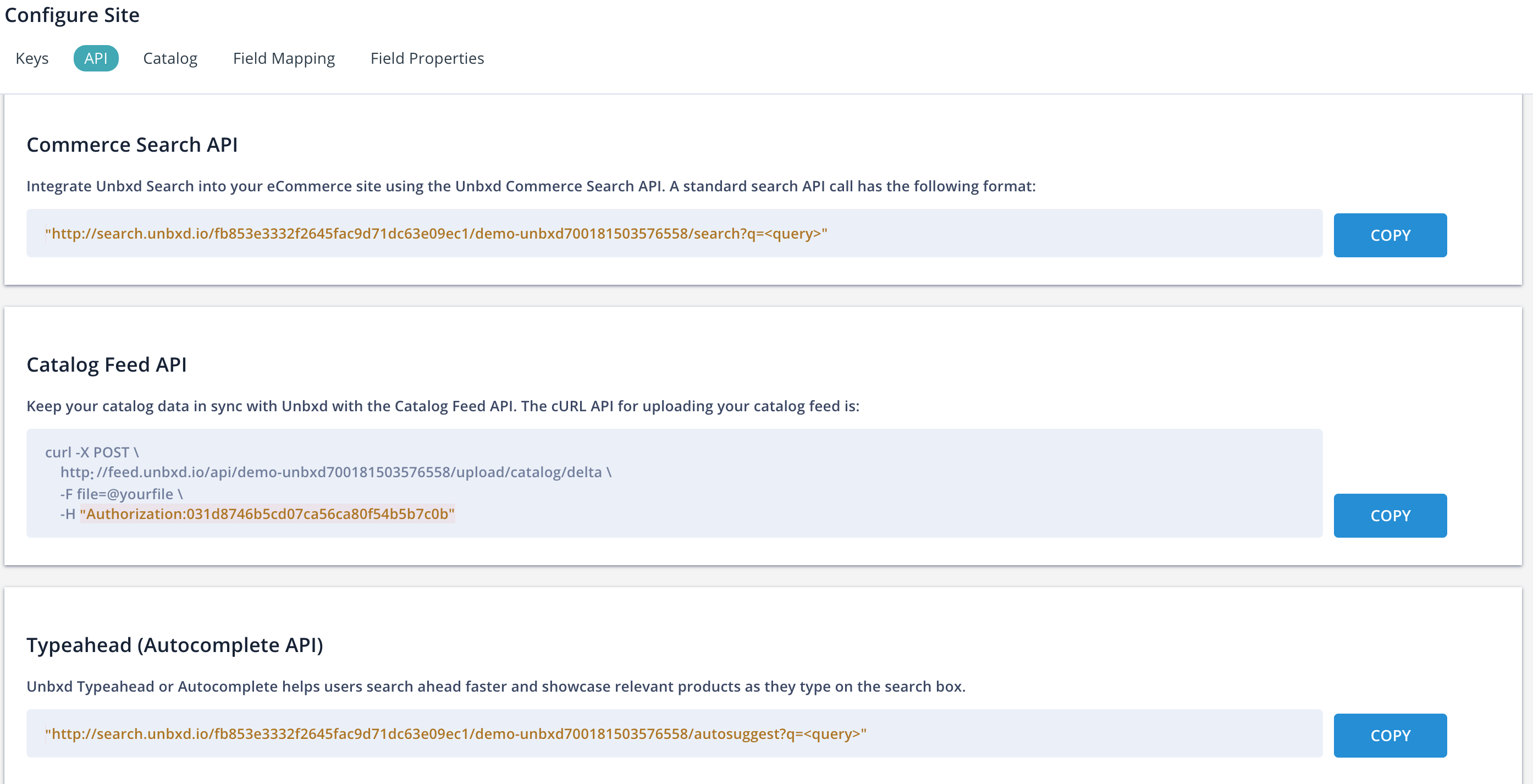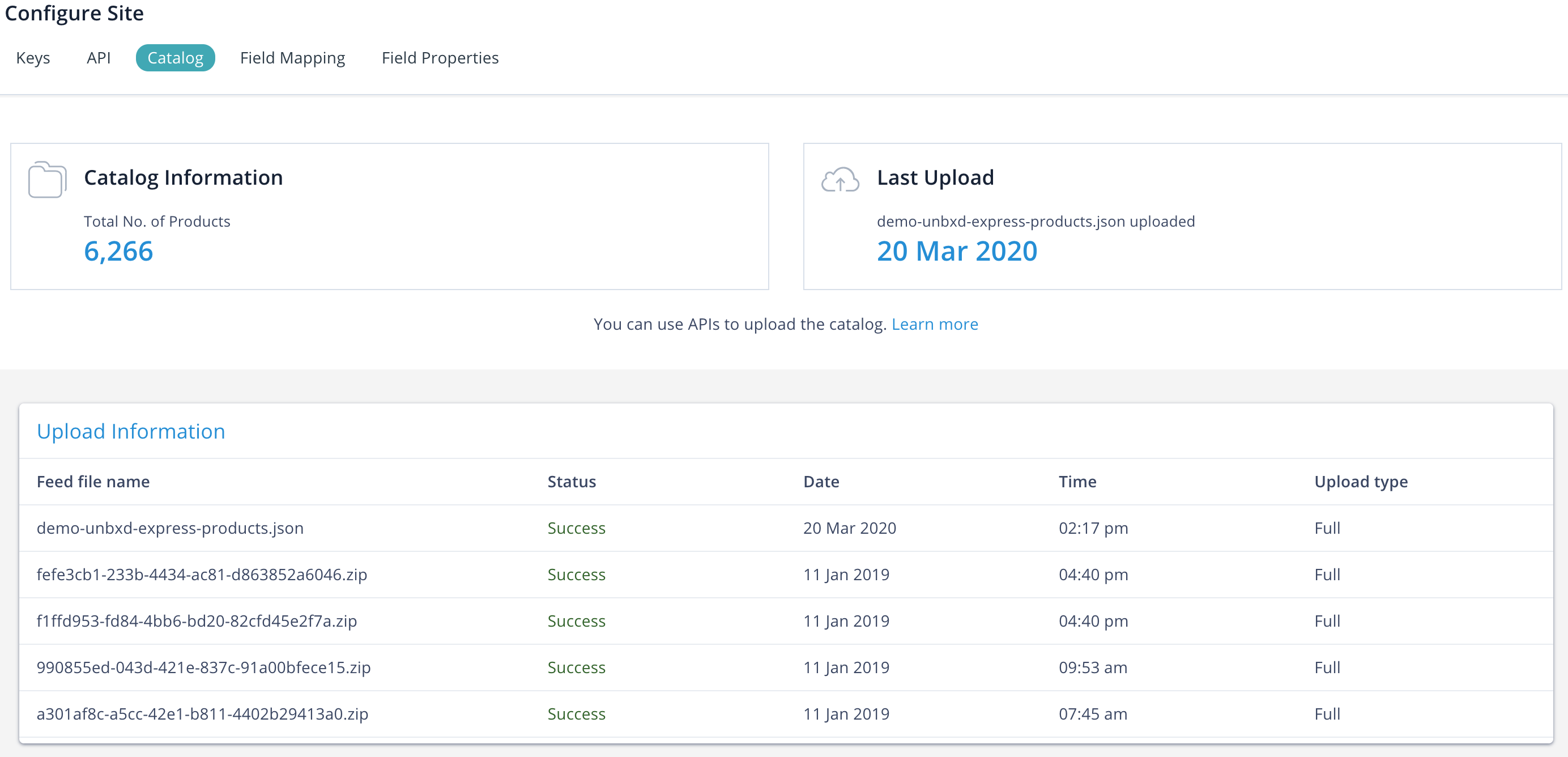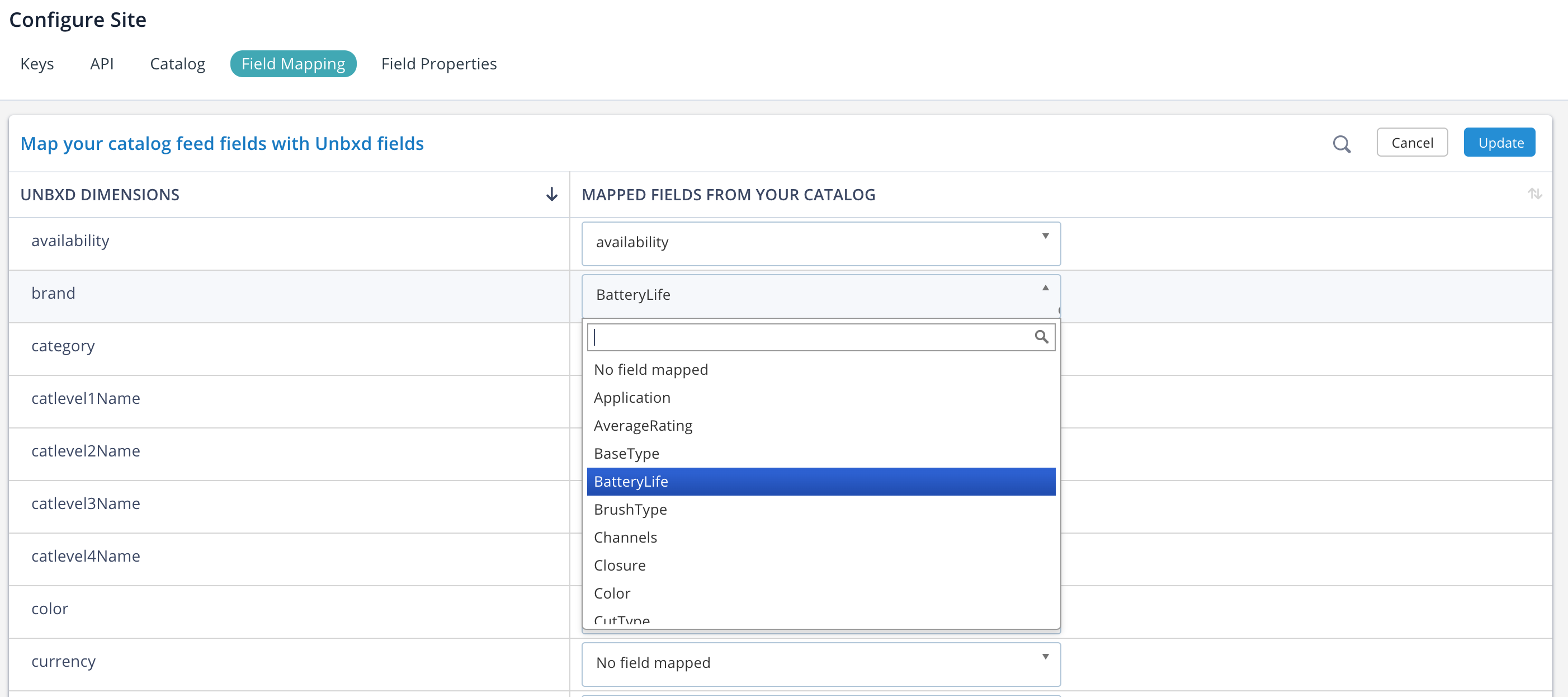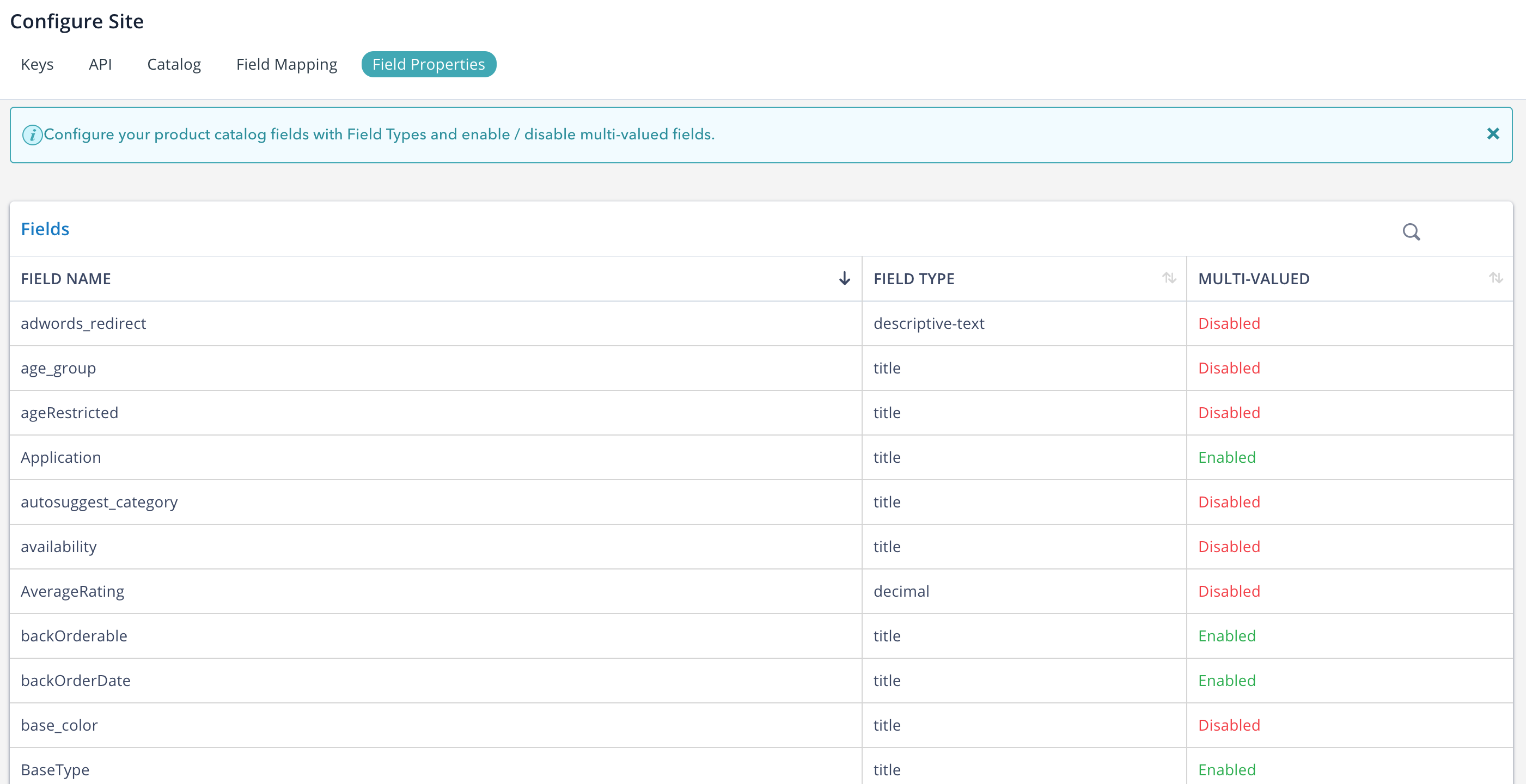- Features
- Features
- Searchable Fields
- Libraries
- Facet Features
- Types of Facets
- Configure Facets
- Field Mapping
- Field Properties
- Configure Site
- Profile
- Team Management
- Sites
- Global Coverage
- Disaster Recovery
- Features
- Template Selection
- Keyword Suggestions
- In-Field Suggestions
- Top Search Queries
- Popular Products
- Trending Queries
- Promoted/Blacklisted Suggestions
- Real-time Preview
- Instantaneous Publishing
- Ranking Insights
- Clickstream Data
- Boost/Bury
- Sort
- Slot
- Pin
- Filter
- Landing Pages
- Redirects
- Set Banners
- Ranking Insights
- Create a Site Rule
- Managing Field Rules
- Managing Query Rules
- Campaign
- A top-down approach
- Faster and simpler
- Relevant Metrics for better analysis
- Interactive and easy-to-view preview
- Feature-filled Listing Page
- Promotions
- Banners
- Facets
- Redirects
- Add New Promotions
- Boost/Bury
- Sort
- Slot
- Pin
- Filter
- Landing Pages
- All Queries
- Query-based Banner
- Field-based Banner
- Creating Field-based Facets
- Create a Site Rule
- Overall Performance
- Query Report
- Zero Result Queries
- Product Reports
- In-field Suggestions
- Keyword Suggestions
- Top Search Queries
- Popular Products
Configure Site
To access the console, you must first fill in your details on the signup form. Your Account Manager will share the signup form link. Specify the following details to setup your account:
-
Website URL: You can enter the URL of your site/app for which you want to integrate the Unbxd Search. This will add a site on the console and link your site/app to it. You can also add more sites from the console’s interface.
-
Region: This indicates the physical location of the Unbxd servers (Singapore and US). You can choose the option closest to your server to get the best search response. For example, if you are based out of Asia Pacific (APAC)region, choose Singapore, else select the US.
Configure Site
This section provides all the essential controls and options for making an API call and configuring your catalog data. To configure your site settings, you need access to site keys and API keys.
Keys
Keys are required for making an API call to Unbxd platforms from a particular site. Navigate to Manage > Configure Site to access the keys.
All API calls to Unbxd are authenticated using these keys:
- Site Key: Every site added on the console has a unique alphanumeric site key, which is used in all API calls to help us identify your site. A sample site key for a site named “testing” looks like: testing-u1478243900645.
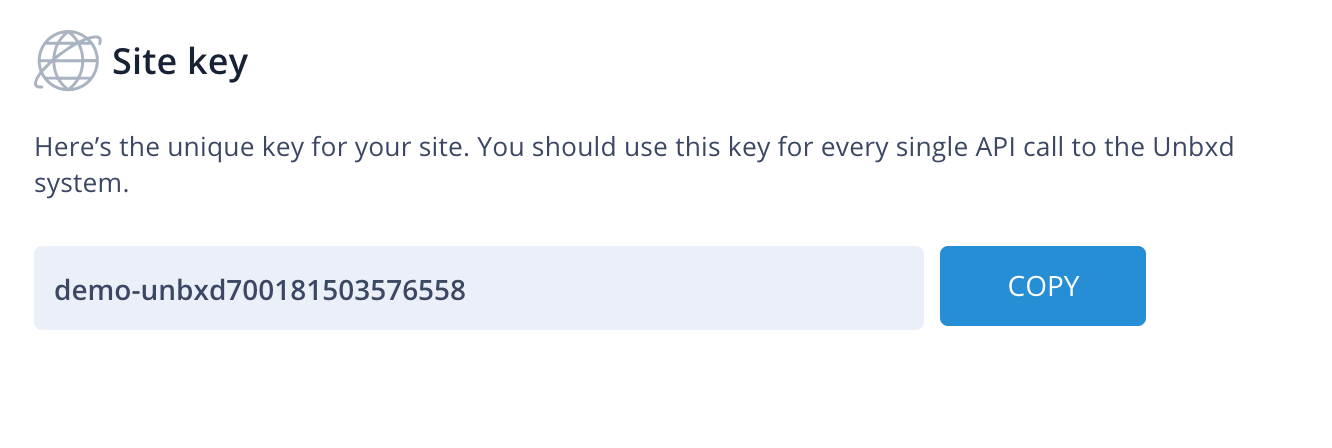
- Secret Key: Every account also has a unique 32-digit hexadecimal secret key. Unlike other keys, the secret key is not exposed in the URL, making it safe and easy for operation, such as catalog upload.
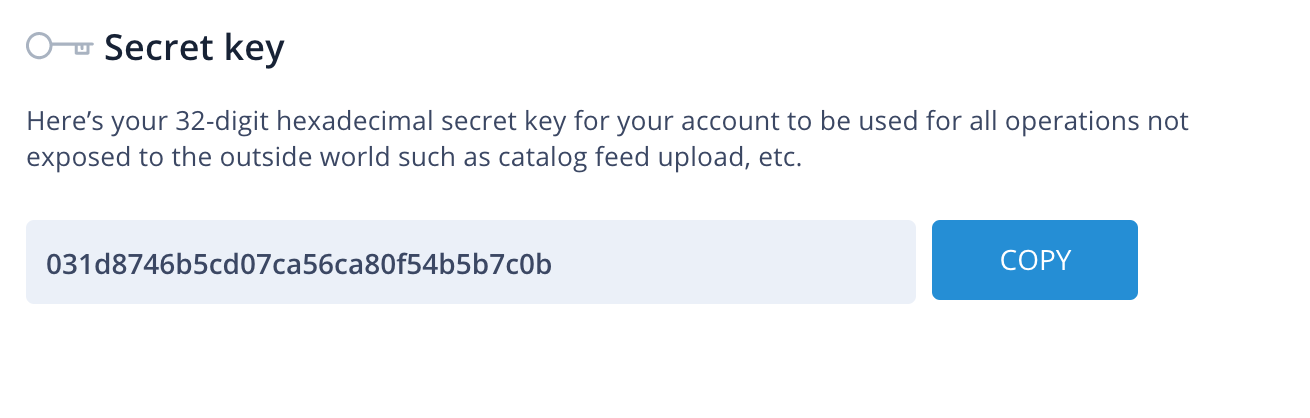
- API Key: Every Unbxd account has a unique hexadecimal API key, which helps us to identify your account. Similar to the site key, the API key is also used in every API call.
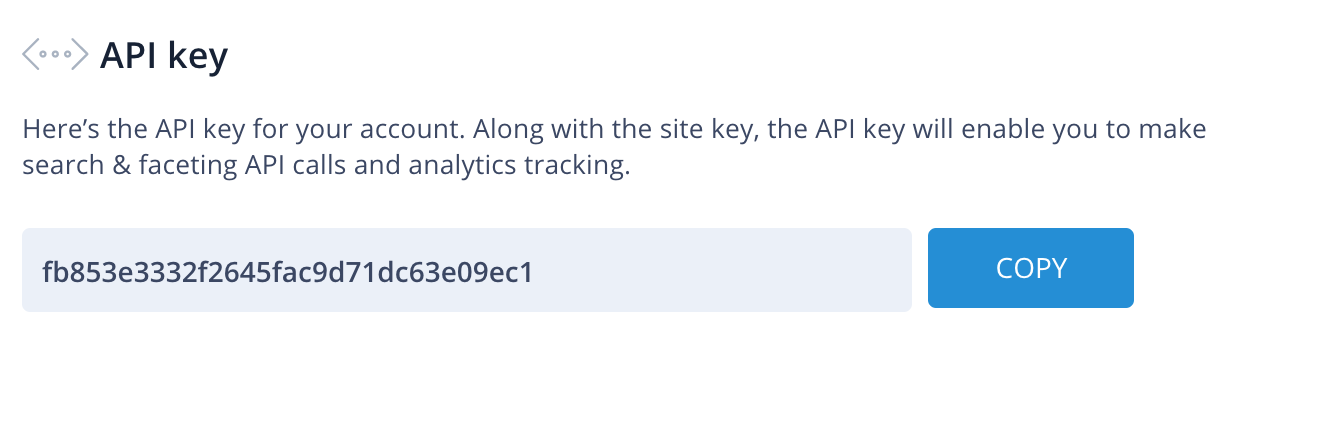
APIs
This section provides API calls on the ready for various operations:
- Commerce Search API
- Catalog Feed API
- Typeahead (Autocomplete) API
- Instant Search API (This is currently unavailable)
You can easily copy these API signatures and start making calls to the Unbxd platform.
For more information about APIs, read here.
Catalog
NOTE: Every upload will be considered as a full-feed upload. A full-feed upload will replace all the previously uploaded data.
This section also displays the following information.
| Name | Description |
|---|---|
| Catalog Information | Shows the total number of existing products. |
| Last Upload Information | Shows the number of products uploaded in the recent upload and the indexing status. |
| Upload Information | Details of the current upload. This includes:
|
For more information about catalog upload, see here.
Field Mapping
You can map essential fields from your catalog with Unbxd dimensions (also known as the Featured Fields) in order for the search engine to leverage semantic relevance. In other words, mapping the Unbxd dimensions helps us better understand your catalog. There are 26 such fields.
To a map your fields with Unbxd:
-
Navigate to the Manage → Configure Site → Field Mapping.
-
Click
 .
. -
Select the field from the dropdown list for its corresponding Unbxd dimension.
-
Click Update.
Field Properties
You can view all the fields in your catalog and its field properties.
Navigate to Manage → Configure Site → Field Properties.
The table below describes the field properties.
| Name | Description |
|---|---|
| Field type | Determines the datatype of a field. A data type determines whether a field is searchable or not. There are 6 different types of data types. For example, fields like description, meta_description etc., are configured to “descriptive-text” which is non-searchable. For more information about Unbxd datatypes, see here. |
| Multi-valued | Determines whether a field can have multiple value for a product. For example, usually products come in different colors hence if a product say, “Wrangler plain t-shirt” comes in different colors, then the multi-valued property for the “color” field must be set to “Enable” in the schema. |
To make changes on field properties, you need to edit your catalog data (also known as Product Feed) and re-upload it from the console.
NOTE: You can sort the field properties by ascending or descending order.
- Did this answer your question?
On this page
- Common Applications
- How to implement
- Example
- How to apply boost