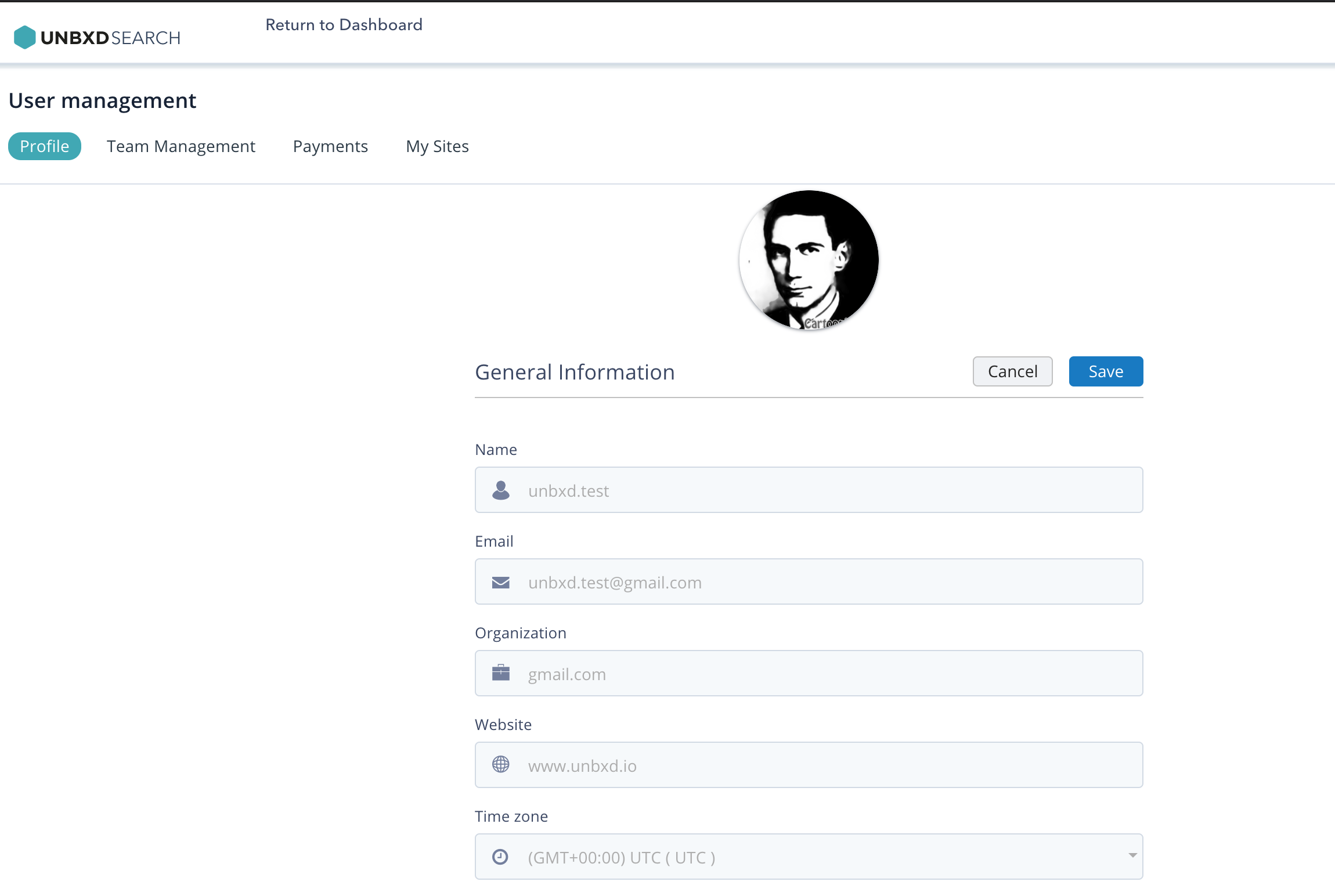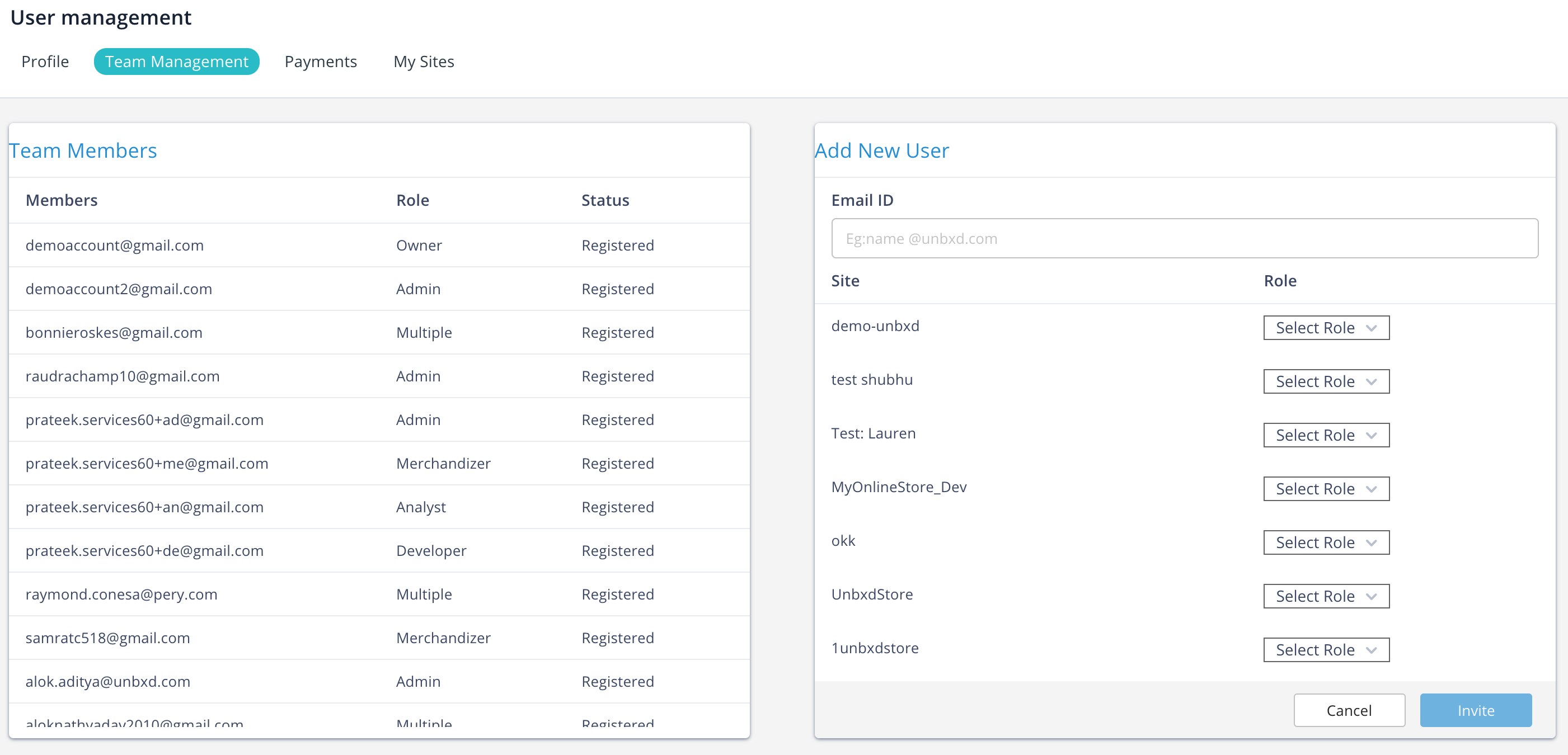- Features
- Features
- Searchable Fields
- Libraries
- Facet Features
- Types of Facets
- Configure Facets
- Field Mapping
- Field Properties
- Configure Site
- Profile
- Team Management
- Sites
- Global Coverage
- Disaster Recovery
- Features
- Template Selection
- Keyword Suggestions
- In-Field Suggestions
- Top Search Queries
- Popular Products
- Trending Queries
- Promoted/Blacklisted Suggestions
- Real-time Preview
- Instantaneous Publishing
- Ranking Insights
- Clickstream Data
- Boost/Bury
- Sort
- Slot
- Pin
- Filter
- Landing Pages
- Redirects
- Set Banners
- Ranking Insights
- Create a Site Rule
- Managing Field Rules
- Managing Query Rules
- Campaign
- A top-down approach
- Faster and simpler
- Relevant Metrics for better analysis
- Interactive and easy-to-view preview
- Feature-filled Listing Page
- Promotions
- Banners
- Facets
- Redirects
- Add New Promotions
- Boost/Bury
- Sort
- Slot
- Pin
- Filter
- Landing Pages
- All Queries
- Query-based Banner
- Field-based Banner
- Creating Field-based Facets
- Create a Site Rule
- Overall Performance
- Query Report
- Zero Result Queries
- Product Reports
- In-field Suggestions
- Keyword Suggestions
- Top Search Queries
- Popular Products
User Management
This is the section where you manage your account details including your profile, your team members’, and your created sites.
Profile
- Name
- Organization
- Website
- TimeZone
Team Management
You can configure the list of Team Members here. Add new members by defining their respective roles.
- Navigate to User Management > Team Management by clicking the avatar on the rightmost part on the console.
- Click
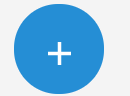 .
. - Select the site in which you wish to add the members.
- Enter their email and the assigned role.
This lets you add new members to the selected site.
The roles and their accesses are discussed below:
|
Roles |
Access |
|
Owner |
Have access to |
|
Admin |
Can do everything as an owner can except add sites. |
|
Merchandiser |
Can do all an owner can except add sites and team management. |
|
Analyst |
Access is based on product.
For browse product |
|
Developer |
Can access reports and Configure the site section. |
|
No-access |
Cannot access anything for the site. |
Sites
You can configure your multiple sites under this section. The list of multiple sites added for your profile are displayed here with the following details:
- Number of sites allotted: The maximum number of allowed sites you can add
- Number of sites added: The number of sites you have added out of the allotted number
- Remaining: The remaining number of sites that you can still add
- Min Campaign Duration: The defined duration of the campaign to be active
- Add New Site: If you need to add more sites. Click the ‘+’ icon. You will be redirected to the page to add details of your site.
The other details specified based on the account sites are:
- Site Key: Every site added on the console has a unique alphanumeric site key, which is used in all API calls to help us identify your site. A sample site key for a site named “testing” looks like testing-u1478243900645.
- Environment: It can be either on ‘Production’ or ‘Development’ environment.
- Added-On: The date on which the site was added here
- Campaign Min-Duration: The timeline for which the created campaign will stay active
- Actions: If you need to edit the site detail for ex. the region, then click the edit icon.
- Did this answer your question?
On this page
- Common Applications
- How to implement
- Example
- How to apply boost