- Features
- Features
- Searchable Fields
- Libraries
- Facet Features
- Types of Facets
- Configure Facets
- Field Mapping
- Field Properties
- Configure Site
- Profile
- Team Management
- Sites
- Global Coverage
- Disaster Recovery
- Features
- Template Selection
- Keyword Suggestions
- In-Field Suggestions
- Top Search Queries
- Popular Products
- Trending Queries
- Promoted/Blacklisted Suggestions
- Real-time Preview
- Instantaneous Publishing
- Ranking Insights
- Clickstream Data
- Boost/Bury
- Sort
- Slot
- Pin
- Filter
- Landing Pages
- Redirects
- Set Banners
- Ranking Insights
- Create a Site Rule
- Managing Field Rules
- Managing Query Rules
- Campaign
- A top-down approach
- Faster and simpler
- Relevant Metrics for better analysis
- Interactive and easy-to-view preview
- Feature-filled Listing Page
- Promotions
- Banners
- Facets
- Redirects
- Add New Promotions
- Boost/Bury
- Sort
- Slot
- Pin
- Filter
- Landing Pages
- All Queries
- Query-based Banner
- Field-based Banner
- Creating Field-based Facets
- Create a Site Rule
- Overall Performance
- Query Report
- Zero Result Queries
- Product Reports
- In-field Suggestions
- Keyword Suggestions
- Top Search Queries
- Popular Products
Managing Facets
This document is ONLY for the customers using the new console. For the older version, refer to the documentation here.
IMPORTANT: Since we are gradually migrating all our customers toward our new upgraded console, we would slowly deprecate the older version.
Facets are helpful to strategically narrow down search results for shoppers searching for their intended products. For a single query, the Product Listing Page (PLP) might flood with numerous products. In such a case, having product attributes as facets helps to narrow down that listing.
Advantages of using Faceted Search
- Increases product discoverability – Imagine scrolling through hundreds of products and hitting page after page only to feel exhausted and frustrated. This is what happens with users when they don’t find the products they are looking for. Faceted navigation solves this problem in multiple ways.
- Least number of clicks to the desired products page – Faceted search helps your site users to skip the tiresome task of scrolling through a huge list of products and mindless browsing through tons of pages. With very few clicks, faceted navigation takes the user to the desired product. A user can quickly find a product and also go back and forth through different products with utmost ease and less amount of pain.
- Higher Conversion Rate – Helping users reach their products of interest soon helps them reach a buying decision and purchases.
NOTE: You can enable global facets and control their rankings from Manage>Search>Facet. We are in the process of deprecating facet management from site-rule.
Configure Facets
Facets are helpful to strategically narrow down search results for shoppers searching for their intended products. For a single query, the Product Listing Page (PLP) might flood with numerous products. In such a case, having product attributes as facets helps to narrow down that listing.
You can configure the Facets in the Unbxd’s console by navigating to Manage> Search>Facets. The list of existing facets is populated.
- Click Manage in the top nav
- Select Search from the menu.
- Go to the Facet tab to review facets of the product.
You can enable global facets and control their rankings from Manage>Search>Facet. We are in the process of deprecating facet management from site-rule. All existing site-rule settings can be accessed and edited from Manage>Search>Facet.
Field rules can be used to merchandise facets based and will be available in Merch > Commerce Search > Field rule.
If you want to add any new facet, click Add New Facet.
NOTE: Only the Facets with status ‘Enable’ will be displayed on your site’s Product Listing Page (PLP).
Types of facets
- Text: A Text facet is a type of filtering that takes up text values defined in the schema file as String values. For instance: brand, color, etc.
- Range: A Range facet sorts the products based on prices and dates that take up numeric values. : If the facet is of the ‘range’ type, then define:
Range Start– lower limit of a facet range
Range End– Upper limit of a facet range
Range Gap– interval between the two values of a facet range You don’t have the option to sort the order. - Multi-level facets: They defines the products in multiple levels. These faces are generated on attributes which contain hierarchical information (datatype of fields in schema is path) such as product category.
Create facet
If AI recommendation didn’t capture the attribute that you wanted to display as a facet, then manually add it.
ADD A TEXT FACET
Text facets are attributes that have text values. To add a TEXT Facet to your site, follow these steps:
- Click ‘Add New Facet’.

- Specify the Text Facet details:
Attributes
Description
Field Name
The name of the product attribute defined in the catalog
Select Attributes to create a facet
Select the product attribute from the catalog that you wish to create facet for
Display Name
The name of the attribute as you would want it to display on the site
Facet Type
The facet type can be either ‘Text’ or ‘Range’ depending on the values of the product attribute
Sort Order
The order of the values of a facet can be set based on either ‘Product Count’ or ‘Alphabetically’.
- Product count: Allows you to sort the list by the number of products present in the inventory.
- Alphabetical order: Allows you to sort alphabetically.
Facet Length
Decides the maximum number of values that must be returned in response.
Status
If the status is ‘Enable’, the facet will be displayed on the site and not, if it is set to ‘Disable’.
- Once the values are defined, click ‘SAVE’. The facet will appear in the list.
You have successfully added a Text facet in addition to the AI recommended list.
ADD A RANGE FACET
Range facets are attributes that have values specifying the start and end of the facet scope. To add a RANGE Facet to your site, follow these steps:
- Click ‘Add New Facet’.
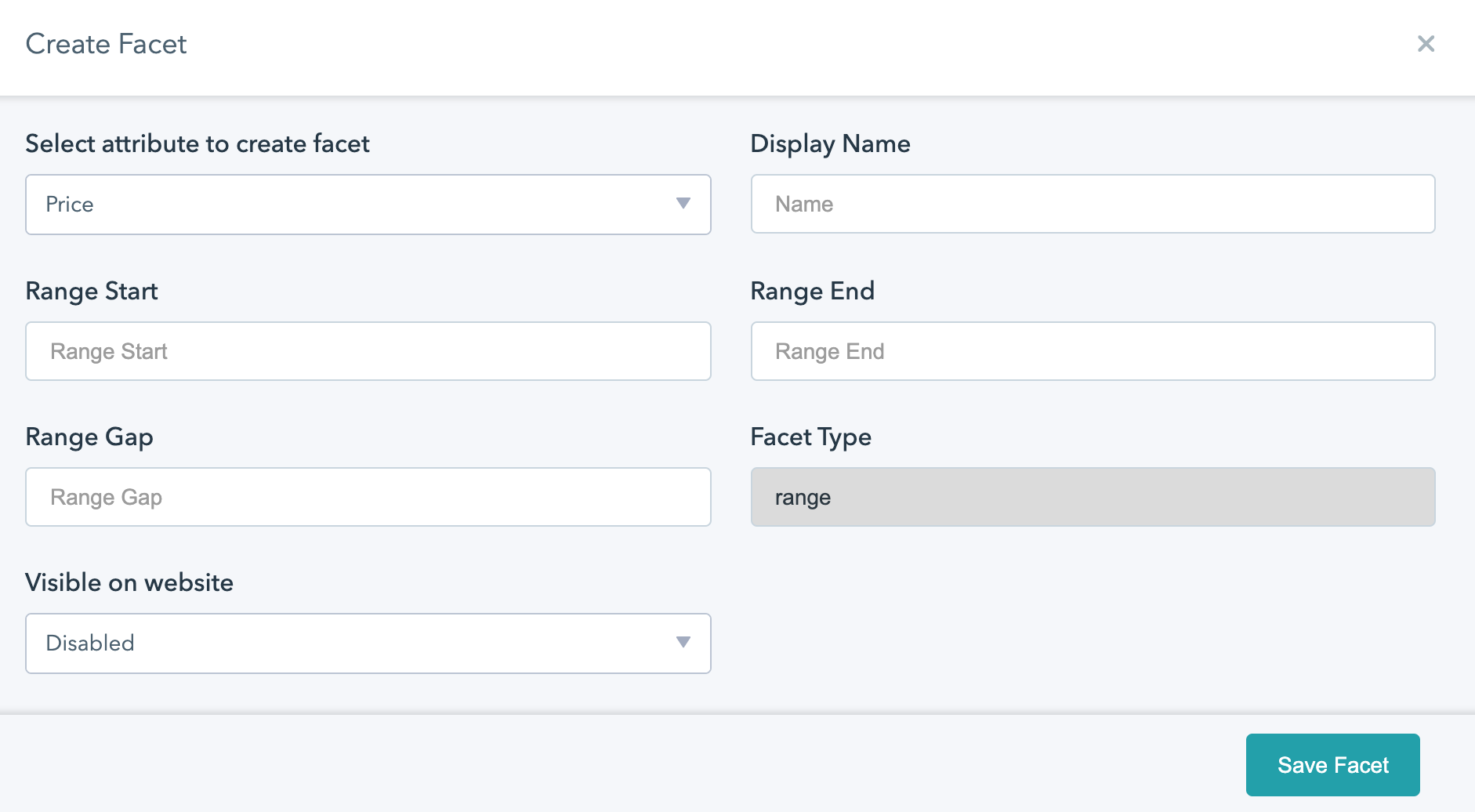
- Specify the range facet details:
Attributes
Description
Field Name
The name of the product attribute defined in the catalog
Select Attributes to create a facet
Select the product attribute from the catalog that you wish to create facet for
Display Name
The name of the attribute as you would want it to display on the site
Facet Type
The facet type can be either ‘Text’ or ‘Range’ depending on the values of the product attribute
Range Start
The initial number of the range
Range End
The end limit of the range
Range Gap
The difference between the start and end numbers
Visible on Website
If the status is ‘Enable’, the facet will be displayed on the site and not, if it is set to ‘Disable’.
- Once the values are defined, click ‘SAVE’. The facet will appear in the list.
You have successfully added a Range facet in addition to the AI recommended list.
NOTE: The default value of the sort order is five which defines that the facet name should be greater than 5 characters. The maximum value is 50.
Edit Facets
Unbxd’s AI recommendations is developed to curate a list of the probable facets after tracking your entire catalog. To enable that, click ‘Apply AI recommendations’. Once the process is completed, the number of recommended facets is added to the Facet pool. You can edit these facets and enable them.
In case, you have added a new feed, or some new fields to your catalog, click ‘Refresh AI recommendations’. This will index and track the catalog with the new fields as well and display those.
To edit the existing facet details:
- Click Edit against a selected facet.
- Edit any detail of the facet and provide new value.
- Once done, SAVE the details. The facet with new values will be updated in the list and the site.
You have successfully edited a facet.
NOTE: Display Name & Field may not be available for editing if the facet is enabled at more than 1 place.
Delete Facets
You can delete an existing facet permanently.
To delete a facet:
- Click Delete against the selected facet.
- A pop-up message will appear if you are sure to delete the facet. Click ‘Yes’ if you are sure.
When you click the delete icon, the facet will be deleted permanently.
ALERT: Once a facet is deleted, you cannot recover it.
Recommended: In case, you don’t wish to display a facet on your site, change the status to ‘Disable’ rather than deleting it. In case, you decide later to display it, you save a lot of time by just changing the status.
Change the ranking of the Facets
You can also adjust the display order of the facets on the site. If you need to change the AI recommended order, follow the following steps:
- Click the three dots against individual facets under the ‘Ranking’ column.
- A pop-up box appears. Specify the new ranking position of the facet in the box ‘Move to Ranking Position’. You can either type it or click the arrows to set it up.
- Once done, click OK.
You can also see the Facet Configuration in a graphical format for every selected facet.
The selected facet will shift to the defined ranking position.
AI recommendations
Unbxd’s AI recommendations is developed in a way that curates a list of the probable facets after tracking your entire catalog. To enable that, click ‘Apply AI recommendations’. Once the process is completed, the number of recommended facets is displayed. Like, ‘256 AI recommendations’.
In case, you have added a new feed, or some new fields to your catalog, click ‘Refresh I recommendation’. This will index and track the catalog with the new fields as well and display those.
Facet Features
Facet is one of the most useful features that simplify the otherwise complex Product Listing Page (PLP). With Unbxd, you can add facets from the catalog which may change dynamically with the searched query. Let’s look at some of the features:
-
Multiselect Facet
This feature provides your visitors with an option to select multiple values within a facet field or across facets fields. For example, for a query, “shoes”, you show facets on brand and size fields. If a visitor selects Nike in the brand facet field, other values in the brand facet field and field values of the size facet field will also be visible to the visitor. The search results will be refined according to the selection. Multi-select faceting is based on filter operations, that is, AND and OR.
AND
This operation will filter products that satisfy all the specified filter conditions. In other words, the results will be inclusive of those products that have all the filter fields.
OR
This operation will filter products that satisfy at least one of the specified filter conditions. In other words, the results will be inclusive of all the products that have at least one of the filter fields.
- Displaying Exact Value Count of Facets: The facet algorithm of Unbxd provides you with an exact count of values for each facet present on your website. This helps your customer to know exactly how many products are present in each facet.
- Modify default limit: This feature enables you to specify the maximum number of constraint counts (essentially, the number of facets for a field that are returned) that should be returned for the facet fields.
- Sorting in Facet: Configuration can be set by Customer on the console for sorting facet values by:
Product Count
Alphabetical order - Flexibility to Modify Facet Position: Unbxd provides a simple drag-and-drop option on the console to modify the position of facets on your website, according to your business needs. For example, if you have configured the facets “Brand” and “Color”, you can modify the relative position of these facets on your website using the drag-and-drop operation in our console.
- Different Facets for Different Category Pages: Unbxd lets you customize facets according to your requirements. You can configure different facets for different category pages. For example, a category page “shirts”, the facets could be gender, brand, color, size, and Price, but for a category page “smartphone”, facets could be brand, color, RAM, OS, etc. You can set the order for these facets in terms of position with respect to each other. You can also rank the facets values according to product count/alphabetical order depending on the use case. Unbxd provides an easy way in the console to do so.
- Breadcrumbs: The breadcrumb parameter gives the position within the category hierarchy where the results appear.
- Disabling Facet: If the client has configured facets, the default facets are sent in response if the Unbxd search API is fired. In case, the client wants to disable facet, sending facet=false (default value is true) along with request will disable facet in response.
- Did this answer your question?
On this Section
- To create a Query Rule
- To Edit a Query Rule
- Delete a Query Rule
- Campaign States
- Create Campaigns
- Edit Campaigns
- Preview Campaigns
- Duplicate Campaigns
- Delete Campaigns